- In the scene view, select the polygonal mesh.
- From the
Modeling menu set, select
.
The Insert Edge Loop Tool Options editor appears.
- Ensure that the default options are set as follows:
- Maintain position: Relative distance from edge
- Auto complete: On
When Maintain position is set to Relative distance from edge, the preview locator is positioned based on a percentage distance along the edge (25%, 50% and so on) When Auto complete is turned on you can select a full edge ring and immediately split the corresponding faces.
- (Optional) If you want all new edge loops to respect the surface curvature of the surrounding mesh, enable Insert with edge flow.
- Click the edge on the polygonal mesh where you want a set of new edges to be inserted across the mesh. Do not immediately release the mouse button.
Tip: To quickly insert an edge loop with edge flow, temporarily activate Insert with edge flow by holding Shift each time you click an edge where you want a set of new edges to be inserted across the mesh.
A green dotted edge loop preview locator line appears within the edge ring that is selected perpendicular to the edge you clicked. The edge loop preview locator indicates where the new edge loop will be inserted across the mesh once you release the mouse button.
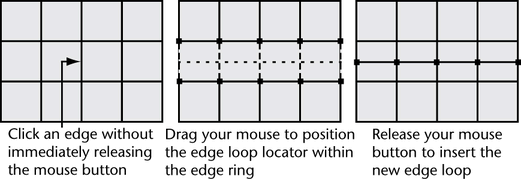
- Depending on the orientation of the selected edge ring on the mesh, drag your mouse in either a side to side, or back and forth motion to position the edge loop preview locator.
- Release the mouse button when you have moved the edge loop locator to the desired location.
The new edge loop is inserted on the polygon faces associated with the selected edge ring. The new edge loop remains selected so that you can perform additional operations on the edges.
- When you have split the desired polygons, do one of the following to exit the tool:
- Choose the Select Tool in the (Hotkey: q).
- Choose another tool or feature that performs the next operation on the selected edge loop.
For example, selecting the Move Tool to move the selected edge loop, selecting to extrude the selected edge loop, or converting the edge loop selection to faces.