To open the Unfold UV Tool or Optimize UV Tool, select it from the Unfold section in the UV Toolkit or select Tools > Unfold or Tools > Optimize from the UV Editor menus.
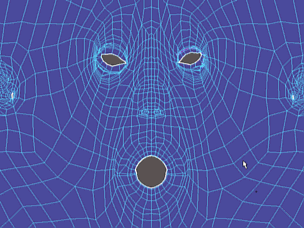

The following options appear in the
Tool Settings window when you select
Tools > Unfold >
 or
Tools > Optimize >
or
Tools > Optimize >
 .
.
Unfold3DBrush Options
- Mode
- Toggles between Unfold and Optimize tools.
- Brush Size
- Sets the radius of the tool.
Hotkey: B + drag left/right to adjust the brush size.
- Brush Pressure
- Determines how much the tool affects the surface.
Hotkey: M + drag up/down to adjust the brush strength.
- Iterations
- Specifies the number of times the
Optimize algorithm is performed after the
Unfold process completes (i.e. a value of 0 will unfold the mesh without any optimizations).
Note: A very high number of iterations may produce undesirable results.
- Surface Angle
- Controls the strength of the surface and angular optimization, minimizing stretching and angular errors in your UV map. The default value is 1.
Note: This option is only available when Optimize is selected.