You can select and then disconnect faces from a polygon mesh using Edit Mesh > Extract. Extract removes the polygons by duplicating the appropriate edges and vertices based on the selection.
You can either place the extracted faces into a new shell within the same mesh object, or create a new polygon mesh using the extracted faces.
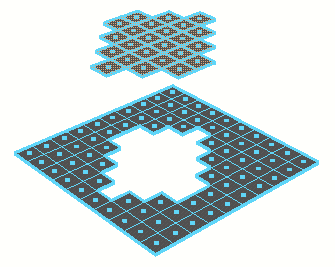
To extract faces from a mesh
- Select the faces you want to extract and select
Edit Mesh > Extract >
 .
.
- Set the following
Extract Options:
- If you want the extracted faces to become their own mesh, turn on Separate extracted faces. The extracted faces will be separated into their own separate object. Any pre-existing shells in the mesh will not be affected.
- Turn off Separate extracted faces to make the duplicated faces part of the existing mesh.
- Click
Extract.
The action creates a polyChipOff node and switches to the Show Manipulator tool.
- Do any of the following:
- Use the manipulator to control the direction and distance to move the extracted faces. Remember that you can also change the pivot by pressing Insert or Home. Click the circle handle attached to the manipulator to switch between local and world axes.
Note: The Show Manipulator Tool only appears when Construction History is on.
- In the
In-View Editor that appears, edit the polyChipOff attributes.
The Keep Faces Together option controls how Extract treats the edges of adjacent faces. When Keep Faces Together is on, the faces expand so their edges stay connected. When Keep Faces Together is off and Separate extracted faces is on, each face becomes a separate mesh.
- Use the manipulator to control the direction and distance to move the extracted faces. Remember that you can also change the pivot by pressing Insert or Home. Click the circle handle attached to the manipulator to switch between local and world axes.