While you could always associate different instances of a particular shape with different materials, you can now associate different UV sets with different instances. This is very useful when baking shadows on instances of an object (for example, lighting a game level), or creating instances of a single shape with different textures (for example, a pile of boxes, some with holes in different locations, and so on).
When the UV sets are per-instance, the term UV set family refers to the associated UV sets which apply to different instances. Within a given family, a single UV set may be applied to one or more instances.
To create a per-instance UV map
- Select a shape.
- Select
.
You can choose to share this UV set (every instance has the UV set), Per Instance Shared (all selected instances share the new UV set), or Per Instance Unshared (all selected instances get a unique UV set).
- Name your UV set as required.
- Select another instance of the shape.
- Right-click on the instance, select UV sets and make the per-instance UV set that you created the selected set.
- Select a UV mapping type under the
Create UVs menu (such as
Planar,
Cylindrical or
Spherical). Make sure that
Create New UV Set is disabled in the mapping’s option window.
A new UV map is create for the selected instance that shares the name of the current set.
- Assign a shader to all instances of the mesh.
- Right-click on an instance and select the UV Sets > UV Linking... Use the Relationship Editor to connect any of the per-instance sets to the color of the shader.
Different (per-instance) UV mappings should now be displayed on your instanced objects when you render them or display them in the scene view with Hardware texturing.
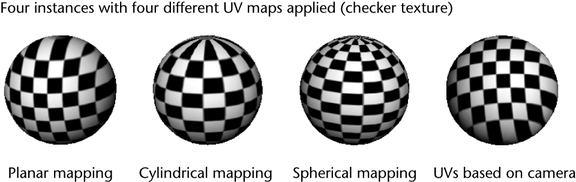
Deleting per-instance UV sets
Deleting UV sets works slightly differently now that there can be UV set families shared between instances.
For example, a per-instance set family named myMap has two child sets. One is applied to multiple instances (instances a, b, and c) and one is applied only to instance d. It is the current UV set. If you select instance d, and select Delete Current UV Set, only the map on instance d is deleted. (The other UV map is used by unselected instances and is not deleted.)
If you then select instance a and select Delete Current UV Set, the UV set is unshared from instance a, but still exists on instances b and c. To delete it altogether, you can then select instances b and c and select Delete Current UV Set.
Limitations
Per-instance UV sets do not support color sets or paint effects.