Symmetrize copies the selected mesh topology across the symmetry axis. You can use symmetrize to reposition asymmetrical components, so they match the topology on the opposite side of the mesh.
To symmetrize asymmetrical components
- Select the asymmetrical components. (The portion of the mesh that you want to reposition.)
In the following example, the right half of the mesh is selected.

- In the main menu bar, select Edit Mesh > Symmetrize (in the Modeling menu set).
- Select a mesh edge that is on the seam (axis of symmetry).
Maya repositions the selection to match the topology on the opposite side of the mesh.

.
Alternatively, you can use
Mesh > Flip to swap the positions of the components instead.
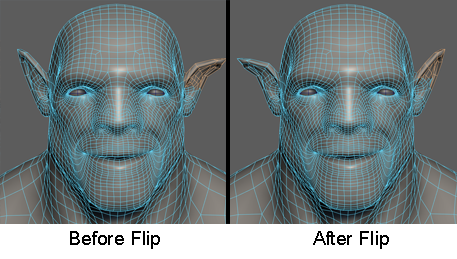
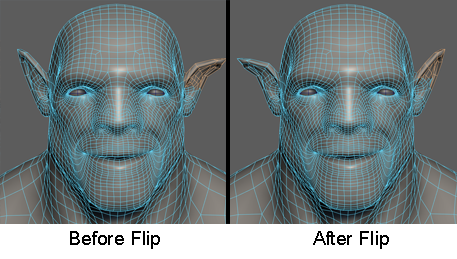
Note: If the chosen axis of symmetry is non-planar, then a number of different things may happen.
- If the seam's plane is close enough (5 degrees) to the angle of one of the main axis planes, that axis will be used instead.
- If the seam's plane is close enough (0.01 units) to the object or world-space origin, that position will be used. Otherwise the seam's plane center is used.
In the case that either of these happens, Maya will notify you via a warning. Otherwise, it will ask you to flatten out the seam's plane or choose a different edge.