
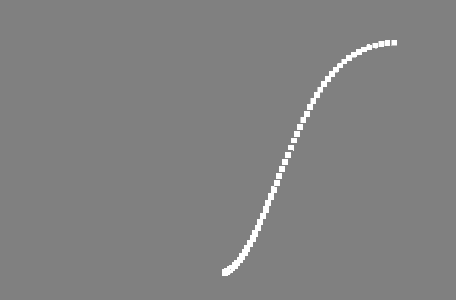
Animates the points in your network using either 4D Perlin Noise or a Trigonometric function.
- Signal Type
-
Determines the function driving the animation. Options include:
- 4D Noise: A gradient noise (Perlin) with an organic texture that can resemble marble, wood, clouds, fire, etc.
- Looping Noise: A loopable version of 4D Noise.
- Fractional Brownian Motion: Also known as Turbulence. Similar to 4D Noise except objects will speed up and slow down.
- Trigonometry: A trigonometric function.
- Transformation Space
-
Determines whether to transform points relative to their shared World space or their individual Local spaces.
Position
- Position X, Position Y, Position Z
-
Specifies how much the signal affects the points' translations.
Rotation
- Rotation X, Rotation Y, Rotation Z
-
Specifies how much the signal affects the points' rotations.
Scale
- Scale X, Scale Y, Scale Z
-
Specifies how much the signal affects the points' scales.
- Uniform Scale
-
Scales points uniformly across all axes (uses the Scale X value only).
- Positive Scale
-
Ensures points are only scaled to positive values.
Noise Settings
- Octaves
-
Sets the number of noise octaves. Higher values produce more detailed noise.
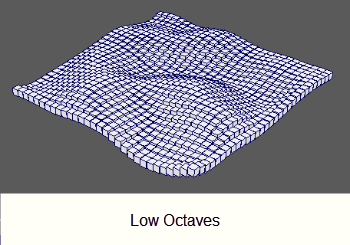

- Persistence
- The strength of each noise octave. Higher values make the noise more chaotic.
- Loop Frames
- Determines the number of frames until the noise loops. Only available when Signal Type is set to Looping Noise.
Trigonometry Settings
- X Function, Y Function, Z Function
- The type of trigonometric curve to use along each axis. Only applicable when the Signal Type is set to Trigonometry.
- Enable Step
-
Offsets each point's noise/trig sample in time by the Step Amount multiplied by the point ID. Enable this to give each point a unique time offset. Disable it to generate more of a turbulence effect.

- Step Amount
-
The multiplier to apply to each point ID when Step is enabled. Lower values cause all objects to have similar animation, while larger values will cause them to differ greatly.
- Noise Scale
-
Scales the frequency of the noise or trig function.
- Noise Scale Multiplier
-
Individually multiplies the Noise Scale's effect in the X, Y, and Z axes. Only available when Enable Step is turned on.
- Time Scale
-
A multiplier for the current Time of the input object's animation sequence. Allows you to speed up, slow down, and even reverse animation.
- Time
-
Displays the current frame.
Strength
- Strength
- Fades the node's effect for all the objects at the same time.
- Random Strength
- Smoothly fades the node's effect on all the objects in a random order.
- Step Strength
- Turns the node's effect off one object at a time.
- Strength Map
- Determines the input file (2D texture, animated texture, etc) that controls the shape of the node's effect.
- Map Projection Axis
- Determines the axis along which the Strength Map is projected.
- Map Helper
- Displays the object being used to interactively place the
Strength Map in the scene. You can right-click the field to create a new helper object (a plane) if none exists. You can also middle-drag a mesh into this field or right-click to connect a selected mesh. If a mesh is already connected, you can also right-click to break its connection or show it in the Outliner.
Note: For the best results, assign the same texture to both the Strength Map and the Map Helper (this automatically happens when creating a new helper object).
- Transformation Space
-
Determines whether the node will transform objects according to their local or world space.