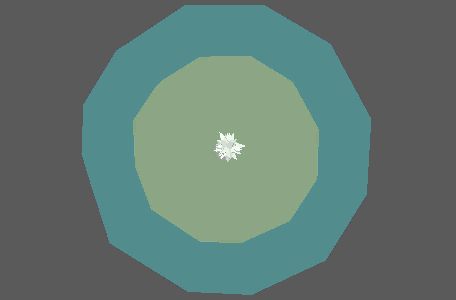
This is a multi-threaded simulation node that approximates flocking and swarming behavior by attaching objects to a number of points.
Main Controls
- Separation Strength
- Sets how determined points are to separate from other points within their Separation Zone.
- Alignment Strength
- Sets how determined points are to travel in the same direction as other points within their Alignment Zone.
- Cohesion Strength
- Sets how determined points are to stay together.
- Search Distance
- Determines how far a point can see other points.
- Number of Companions
- How many of a point's closest neighbors to compare to when making behavior calculations such as cohesion, alignment, etc.
- Field of Vision
- The angle (in degrees) that a point can see other points.
- Alignment Zone
- The area surrounding each point at which it will try to align itself with other points within the same area according to the Alignment Strength.
- Separation Zone
- The area surrounding each point at which it will try to separate itself from other points within the same area according to the Separation Strength.
Speed and Mass
- Minimum Speed, Maximum Speed
- Controls the speed of the points.
- Steering Force
- Controls the force with which points can change direction. Lower values result in agile darting movements while higher values result in overshooting swoops.
- Rotational Steering
-
Dampens the ability for points to orient themselves to their current direction of travel. Lower values result in snappier turns while higher values result in more gradual smooth turns.
- Rotational Threshold
-
Determines how far a point must move before triggering a re-orientation.
- Mass
- Controls the mass of each point. Can be used to exaggerate calculations based on it.
- Mass Variance
- Applies a randomizer to the Mass.
- Strength
- Fades the node's effect for all the points at the same time.
- Random Strength
- Smoothly fades the node's effect on all the points in a random order.
- Step Strength
- Turns the node's effect off one point at a time.
Gravitate and Inertia
This determines the overall spacial bounds of the flight simulation.
- Gravitate Strength
- Determines how much influence the Type of Gravitation has on the points. Higher values result in tighter formations.
- Gravitate Distance
- Determines the distance that points are allowed to wander based on the Type of Gravitation. Lower values result in tighter formations.
- Type of Gravitation
- Determines the area around which points will gravitate. Location specifies a specific location (designated as a float box) within the scene while Group Centre uses the center of all the points.
- Given Location
- The center of gravity when Type of Gravitation is set to Location.
- Inertia
- Applies a constant force to all points.
- Centre of Gravity
- Specifies a connected locator to represent the center of gravity when Type of Gravitation is set to Location.
Ramps
Contains various ramps that allow you to affect the strength of corresponding attributes over distance.
View Controls
This allows you to change the diagnostic display shown in the viewport.
- Display Type
- Determines what the display in the viewport represents. Options include:
- Normal: Displays the Alignment Zone (green) and Separation Zone (blue)
- Attractor: Displays the Attractor Search Distance
- Obstacle: Displays the Obstacle Search Distance
- Predator: Displays the Predator Search Distance
- Prey: Displays the Prey Search Distance
- None
- Point ID
- Determines which point in the MASH network to center the current Display Type on.
Attractor Controls
This allows you to assign an object in the scene as an attractor, which the MASH network will head towards.
- Attraction Strength
- A multiplier for the attraction vector, which determines how hard points will head toward attractors.
- Attractor Search Distance
- The radius surrounding each point that attractors can be seen.
- Arrival Mode
- Causes points to stop moving upon reaching the attractor.
- Arrival Threshold
- Determines the distance between points at which they come to a standstill.
- Arrival Variance
- A randomizer applied to the Arrival Threshold per point.
- Arrival Dampening
- Sets an additional dampening area at which objects will slow as they arrive at the attractor.
Obstacle Controls
This allows you to assign objects in the scene as obstacles, which points will try to avoid.
- Avoidance Type
- Determines the behavior that points will exhibit to avoid obstacles.
- Obstacle Strength
- A multiplier for the avoidance vector, which determines how hard points will try to avoid obstacles.
- Obstacle Search Distance
- The radius surrounding each point that obstacles can be seen.
- Connect Obstacle
- Connect an object to be used as an obstacle. You can use either Create Obstacle Locator to create a locator representing the obstacle, or Connect Obstacle Mesh to use a specific object in the scene.
Predator / Prey Controls
This allows you to designate certain points as predators and others as prey. Predators pursue prey, while prey actively avoids predators.
- Predator Strength
- A multiplier for the predator vector, which determines how hard predators will pursue prey.
- Predator Search Distance
- The radius surrounding each predator that prey can be seen.
- Prey Strength
- A multiplier for the predator vector, which determines how hard prey will avoid predators.
- Prey Search Distance
- The radius surrounding each prey that predators can be seen.
Mesh Following
This allows you to constrain the points to a mesh, ensuring they stay on its surface.
- Input Mesh
- Displays the current input mesh that points will be constrained to. You can middle-drag an existing mesh into this field or right-click to connect the selected mesh.
Fields
dynamic fields that will influence the simulation..
- Fields
- Displays the current fields affecting the simulation. You can middle-drag an existing mesh into this field or right-click to connect the selected mesh.
Initial State
- Input Mesh
- Displays the Waiter node corresponding to the MASH network driving the flight simulation's initial state. You can middle-drag an existing mesh into this field or right-click to connect the selected mesh.