 icon on the Panel toolbar, or by selecting
View > Lock Camera. This allows you to avoid inadvertently changing the camera position and thus your animation.
icon on the Panel toolbar, or by selecting
View > Lock Camera. This allows you to avoid inadvertently changing the camera position and thus your animation.
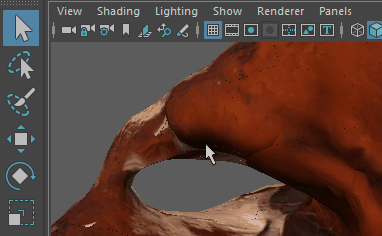
When a camera is locked, its transformation information, that is, its Translate and Rotate properties cannot be adjusted. For orthographic cameras, Orthographic Width is also locked.
To override the locked setting for any of the values, right-click the attribute and select Unlock Attribute. To relock this attribute again, right-click and select Lock Attribute.
When a Camera, Aim and Up camera is locked, its locator is also locked. When a stereoscopic camera is locked, the root camera is always locked.
A camera's locked or unlocked status is reflected by this icon. The icon indicates an unlocked status when any or all of the transform attributes are unlocked. The lock icon and menus are only available if you are looking through a camera, and are disabled otherwise; for example, when you are looking through a locator or a light.
You can also use the camera command with the lockTransform flag to lock or unlock any camera. Set this flag to true to lock and false to unlock.
You can assign a hotkey to View > Lock Camera through the Hotkey Editor. Select Windows > Settings/Preferences > Hotkey Editor to open the Hotkey Editor, then select Other items from the Edit Hotkeys For drop-down list, and expand the Viewport Menus category.