
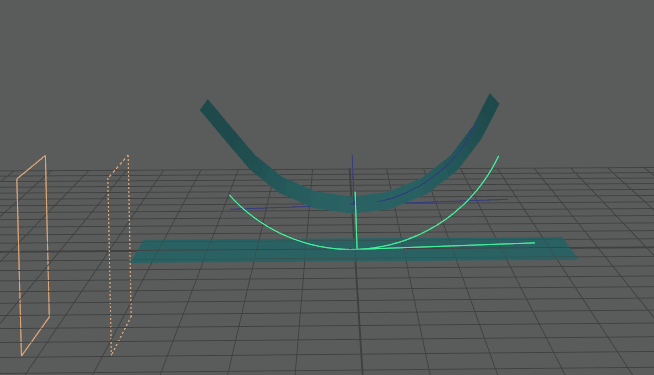
Compare: A plane with a Bend deformer and the same geometry with a Primitive falloff effect
You can create a falloff (or value) ramp effect on any deformed geometry.
The Primitive, Uniform, and Component Falloff types let you define the effect of the deformation, while the Blend and Transfer Falloffs let you manage multiple falloff types at once.
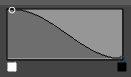
Attribute Editor: falloff ramp
Falloffs on Component Tagged geometry

You can Assign falloff (or value) ramp attributes to any Component Tag membership assigned to geometry. When you use Component Tags to assign falloff values to deformation effects, you can save the falloff for later use as well as edit them as you work.
To create Component Tags for your objects, see Assign Component Tags to geometry.
Deformer falloff types
You can choose from several different falloff methods for deformations in the Input Attributes widget in the Attribute Editor <deformername> tab. See Create deformer falloffs.
- Primitive Falloff
-
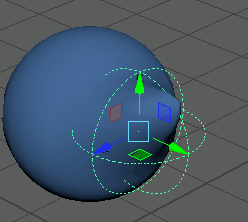
Primitive Falloff: using a Sphere or Plane Falloff object
- Uses a planar or spherical falloff object to define a region to calculate a value ramp for the deformation. To use a Primitive falloff, see Primitive falloff: Use falloff objects to control effects in the Create deformer falloffs topic.
- Uniform Falloff
- Use this falloff when you want to diminish or increase the effect of the deformer evenly across the entire geometry.
- You can modify the uniform falloff effect in the UniformFalloff tab of the Attribute Editor. (Located in the Extra Attributes widget Uniform Weight field.)
Note: A weight value of 1.00 means 100% deformation (that is, no falloff effect), and a weight value of 0 wipes out any deformation effect. Increasing the value over 1.0 amplifies the deformation.
- To use a Uniform falloff, see Uniform falloff: create consistent falloff effects in the Create deformer falloffs topic.
- Blend Falloff
-
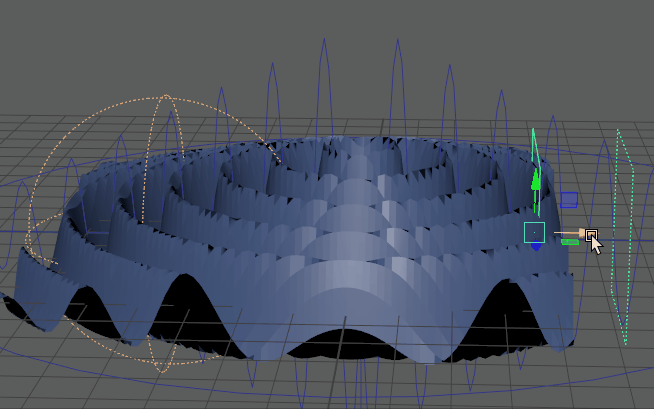
Two Primitive Falloffs blending into each other
- Use the Blend falloff to mix different falloff types together; you can nest falloff effects. You can multiply, divide, add, subtract, maximize, override, and set keys for each falloff effect, to create a customized blend that you combine in the falloff effects in the table in the Blend Falloff widget in the Attribute Editor.
- To use a Blend falloff, see Blend Falloff: mixing deformer weighting in the Create deformer falloffs topic.
- Proximity Falloff
-

-
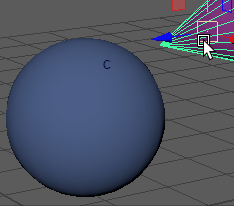
Proximity Falloff: Using geometry as a falloff object
- The Proximity falloff lets you use the proximity to geometry as a method to create the falloff effect. This Falloff is similar to the Primitive Falloff, except that instead of using a planar or spherical falloff object you can assign custom geometry. To use a Proximity falloff, see Proximity falloff: controlling effects with custom geometry in the Create deformer falloffs topic.
-
Note: Unlike other deformer falloff types, you must connect geometry in the Node Editor.
- Subset Falloff
-

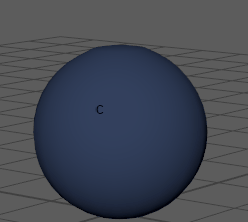
Subset Falloff: deformation applied to Component Tags
- Applies the deformation effect only to specific Component Tags. The example above shows a Cluster deformation applied to three different Component Tags groupings: Top_Vertices, Middle_Edges, and Left_Faces.
- To use the Subset Falloff, see Subset falloff: limiting falloffs to Component Tags in the Create deformer falloffs topic.
- Component Falloff
-
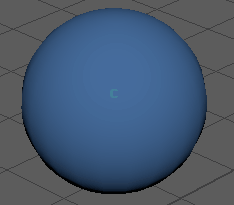
Component Falloff: painting deformation weight
- Uses a value-per-component table. This is similar to traditional weight-painting workflows as it uses stored painted values. To use a Component falloff, see Component falloff: paint deformer weights in the Create deformer falloffs topic.
- Transfer Falloff
- Use this falloff type to transfer falloff weights from one deformer component to another.
- To use a Transfer falloff, see Transfer falloff: reusing falloff weighting in the Create deformer falloffs topic.
List of Deformers supporting Falloffs
The following is a list of deformers that support Falloffs
- Solidify
- Proximity Wrap
- Tension
- Lattice
- Wire
- Delta Mush
- All nonlinear
- Cluster
- BlendShape
Known limitations
Falloffs are not currently supported on the GPU.