In the following procedure, you test the new walk cycle clip to see if it loops smoothly.
To test the walk cycle:
- In the Story window Controls, ensure the Loop/Scale option is set to loop (
 ).
). 
- In the Story Character Tracks, resize the Character Tracks and zoom out.
- Drag the Zoom button (
 ) or use the keyboard shortcut Ctrl-drag to zoom out of the Character Track.
) or use the keyboard shortcut Ctrl-drag to zoom out of the Character Track.
- Drag the Zoom button (
- Select the mia_walk_cycle.fbx clip and stretch the (end of the) mia_walk_cycle.fbx clip to frame 116.

mia_walk_cycle.fbx clip stretched to frame 116
The clip loops four times.
- In the Action Track, right-click either one of the Character Tracks (the Character Track or the Processing Result for Character Track) and choose Frame Start/End from the context menu.
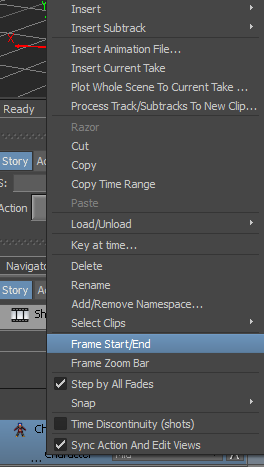
Character Track context menu
The time range is resized to fit the length of the clip, as shown in the following figure.
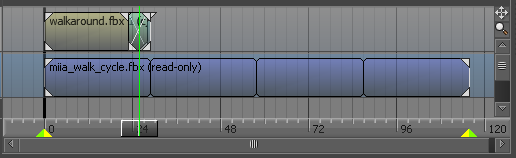
- Go to the first Character Track and click the Mute option (
 ).
). 
Character Track shown muted
- Play the animation.
- In the Transport Controls, go to the Play Controls and click
 to go to the beginning of the track and then click Play (
to go to the beginning of the track and then click Play (  ), or go to the Action timeline and drag the Timeline indicator (
), or go to the Action timeline and drag the Timeline indicator ( ) to scrub through the animation.
) to scrub through the animation.
Mia walks smoothly for 116 frames.
- In the Transport Controls, go to the Play Controls and click
Note: This procedure assumes you have just completed the previous procedure.
See Process the clips.
Summary
In this tutorial, you took a short clip of animation and turned it into a looping walk cycle. In the next tutorial, Manipulating Clips, you learn how to edit character animation by modifying clips.