In the following procedure, you prepare the MotionBuilder scene and open the files needed to start this tutorial.
To prepare the scene:
- From the menu bar, choose File
 New.
New. An empty 3D scene is created.
- From the menu bar, choose Layout
 Editing.
Editing. 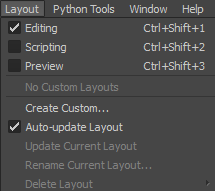
Layout options
Note: The default layout is set to Editing.The Editing layout displays all the user interface you need to complete this tutorial.
- In the Asset Browser Resources window, click the Tutorials folder.
The contents of the Tutorials folder appear in the display pane, in Thumbnails display by default.
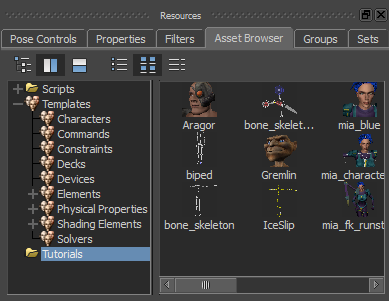
Tutorial assets displayed in thumbnails
- In the Asset browser display pane, click the mia_runstopturn asset (mia_runstopturn.fbx file) and drag the asset in the Vi
ewer window.
The FBX Open context menu displays.
- Select FBX Open
 run_stop_turn180.
run_stop_turn180. 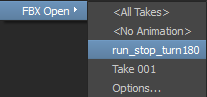
In the Viewer window, a model named Mia appears running.
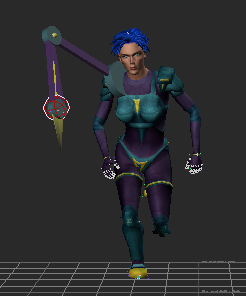
- From the menu bar, choose File
 Save As.
Save As. The Save File window appears.
- Navigate to a directory other than the default MotionBuilder Tutorials directory where you want to save the file and click Save.
The Save Options dialog box appears.
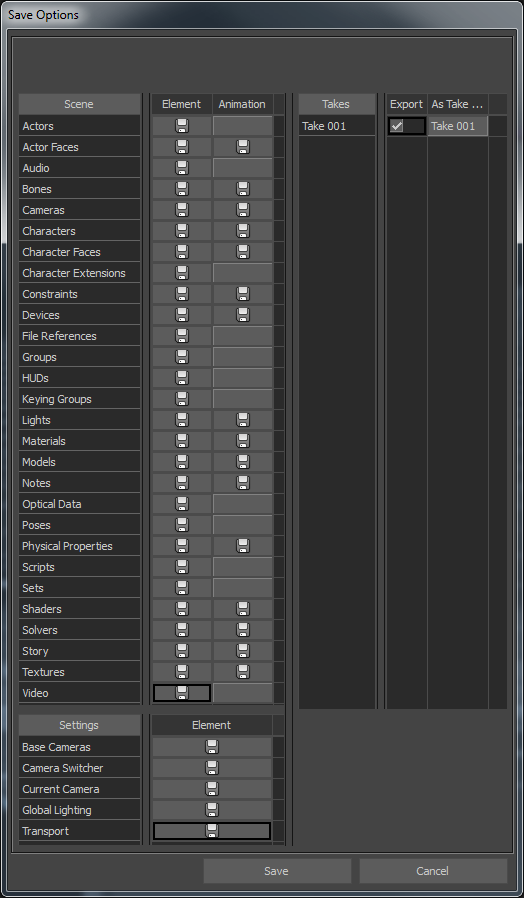
Save Options
- Click Save.
Choosing to save the file to a directory other than the default MotionBuilder Tutorials directory ensures you do not overwrite the original .fbx file.
- Play the animation and pay special attention to the Servo arm.
- Go to the Transport Controls.

The Current take menu shows take run_stop_turn180.
- Go to the Play Controls.

- Click Play (
 ).
).
Notice the Servo arm bounces along in front of Mia, pointing towards the red wire-frame effector. Although this effector is parented to Mia’s shoulder, the effector moves enough to cause the Servo arm to jump around while Mia runs.
- Go to the Transport Controls.