There are several ways you can edit a 3D Curve: You can adjust the 3D Curves' vertices and tangent handles, and you can add vertices.
To adjust the vertices on a 3D Curve:
- Select the 3D Curve.
In the Viewer window, the color of the 3D Curve changes from red to green, indicating it is selected.
- Click the Translate button or press T to activate the Translation mode.
- Select Vertex from the Viewer toolbar Object Selection menu.
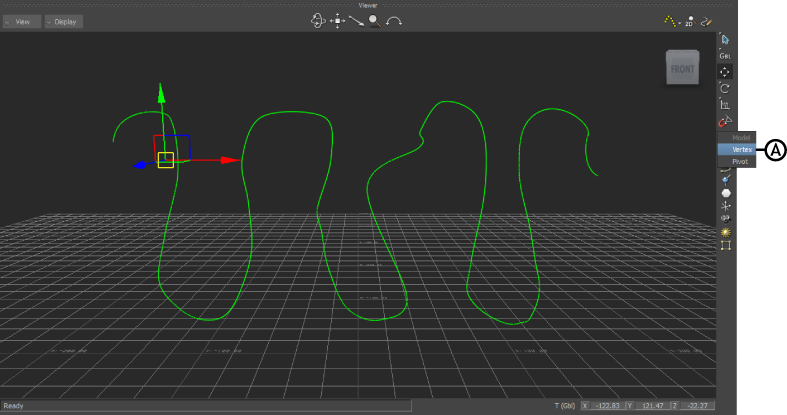
Viewer window Object selection buttons A. Vertex.
The points on the curve transform into editable points with tangent handles.
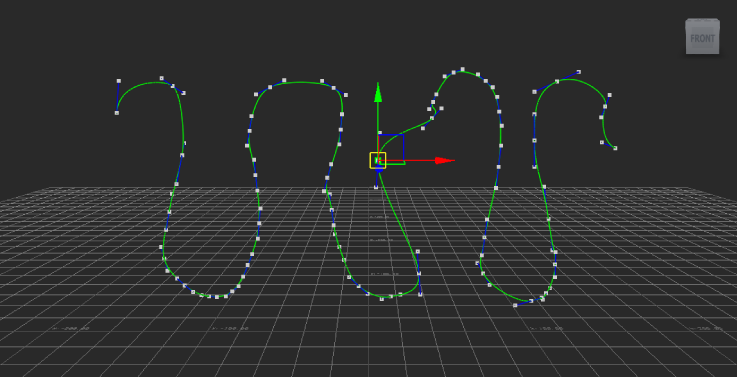
3D path in Edit/Delete Points mode.
- Double-click any point on the curve and translate the point or its handles. Ctrl-click a point to deselect it.
To add points to a curve:
- Right-click the curve and select Path Options
 Add Points Mode from the context menu. The cursor changes to a crosshair.
Add Points Mode from the context menu. The cursor changes to a crosshair. 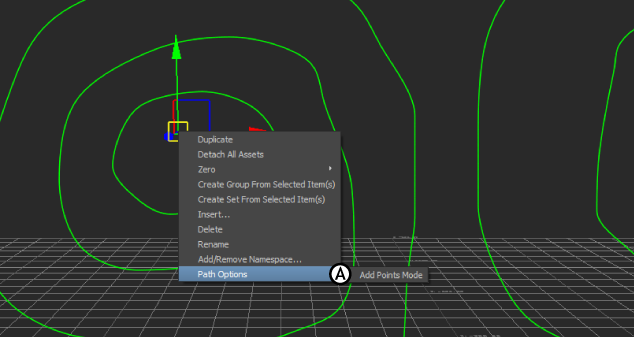
3D path context menu A. Add Points Mode
- Click the mouse in the Viewer window to add a point to the end of the curve.
- To add a point to the beginning of the curve, right-click instead.
- To add a point inside the curve, middle-click.
- Press Escape to exit Add Points mode.
To delete points on a curve:
- Select Vertex mode from the Viewer toolbar Object Mode menu.
- Click the point to be deleted on the curve.
To select multiple points, Ctrl-click or Spacebar-drag.
- Right-click the curve and select Path Options
 Delete Selected Points from the context menu.
Delete Selected Points from the context menu.