Certain windows and settings influence the keying mode [also called keying group] in the Key Controls window. These settings can be grouped by the degree of influence each has over the Key Controls window.
You can select additional properties on top of other static keying modes such as Full Body, Body Parts, TR, T, R, S, and TRS.
Static keying groups display the properties that they keyframe in light blue. Those properties receive a keyframe when you click the Key button or press the K keyboard shortcut, but they are not selected.
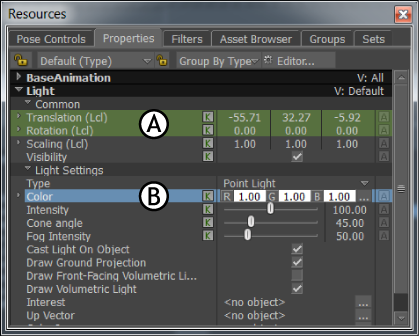
Context Keying Modes A. Light-blue properties receive keyframes B. Color property is selected and can also receive keyframes
Keying modes in the Character Controls
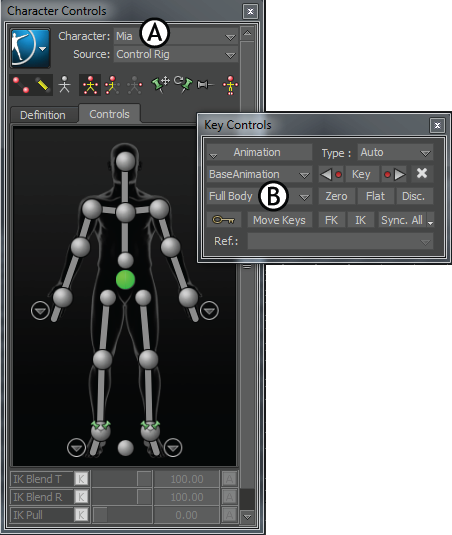
A. Full Body is the Keying group in the Character Controls window B. Full Body displays in the Key Controls window
Depending on the selection, setting a keyframe applies to either the full body (Full Body mode), the selected body part (Body Parts mode), or the selected effector (Selection mode).
In Full Body or Body Parts mode, keyframes are applied to the translation and rotation nodes included in the full body or selected body parts by default.
Camera Switcher
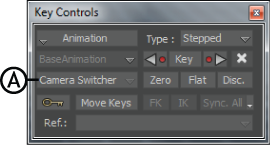
Key Controls window A. Camera Switcher is active and receives keyframes
Motion Blend, Animation Trigger, and Optical Settings
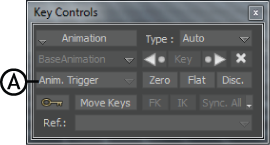
Key Controls window A. The words “Anim. Trigger” appear in the Keying Mode menu when the Animation Trigger window is open
TimeWarp Curves
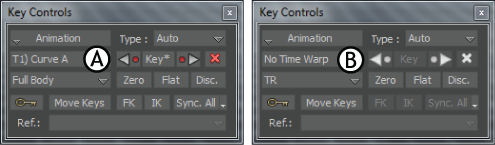
Key Controls window A. TimeWarp curve name B. TimeWarp is active, but there is no TimeWarp curve
If the TimeWarp pane is active but there is no TimeWarp curve, No Time Warp displays in the Key Controls window, and the Keyframe buttons are not available.
For more information, see TimeWarp pane.