If you use the same sensor positions for all your captures, you can start from a previously saved Marker set to map new motions to an Actor. You can save the Marker set data in an .hik file using the Export option in the Marker Set menu.
To save an Actor and its Marker set:
- In the Scene browser, right-click an Actor with a defined Marker set and choose Select Branch from the context menu.
- From the menu bar, select File > Save Selection.
- In the Save File dialog box that appears, choose a directory in which to save your Marker set and Actor settings, type a name in the File name field, then click Save.
The Save Selection Options dialog box appears.
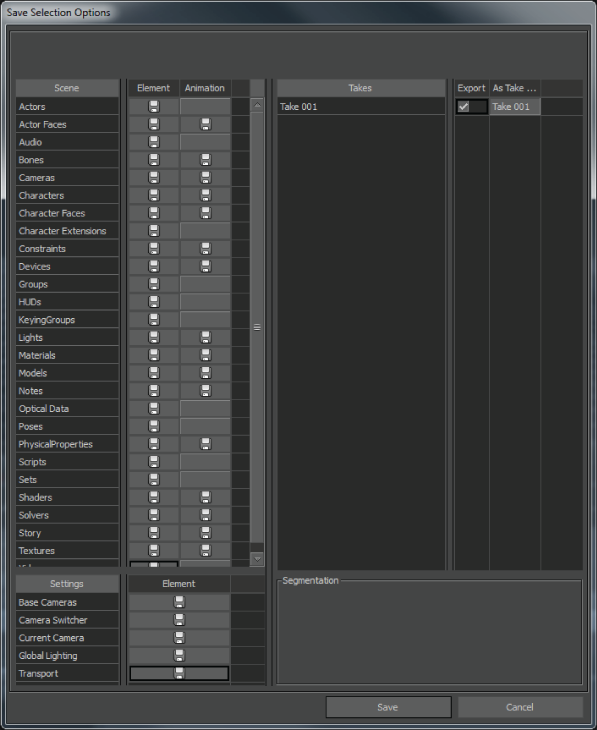
Save Selection Options dialog box
- In the Save Selection Options dialog box, disable the takes in the Export column, then click Save.
Only your Marker set and Actor settings data are saved in an .fbx file.