In the following procedure you create a biped in 3ds Max and send it to MotionBuilder.
To create a biped in 3ds Max and send it to MotionBuilder:
- Launch the 3ds Max software.
- From the Application menu (
 ), select
Reset.
), select
Reset.
The scene and settings are cleared and the Create (
 ) panel displays the Geometry (
) panel displays the Geometry (
 ) standard primitives object type options.
) standard primitives object type options.

Create panel standard primitive object type
- In the Create panel, select the Systems option (
 ).
).
The Create panel displays the Systems (
 ) standard object type options.
) standard object type options.
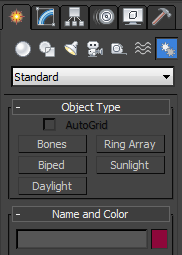
Create panel Systems standard object type
- Select the Biped object type.
Selecting the Biped object type (
 ) gives you access to the biped creation options and biped body type options.
) gives you access to the biped creation options and biped body type options.
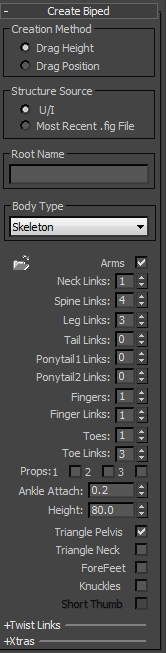
- In the perspective viewport, click and drag to create a biped object.
Note: The size of the biped is not important.

3ds Max biped object
- With Bip001 still selected, in the Skeleton Body Type options, make the following changes:
- set the number of Neck Links to 4
- set the number of Spine Links to 10
- set the number of Fingers to 5
- set the number of Finger Links to 3
- set the number of Toes to 5
- set the number of Toe Links to 3, and press Enter.
The 3ds Max biped object has 4 neck links, 10 spine links, 5 fingers and toes, and 3 finger and toe links.

3ds Max biped object modified
- From the Application menu (
 ), select
Send to
), select
Send to  Send to MotionBuilder
Send to MotionBuilder  Send as New Scene.
Send as New Scene.
The 3ds Max scene (biped and camera) loads into MotionBuilder.

3ds Max biped displayed in the Viewer window
The established connection between 3ds Max and MotionBuilder is indicated in Viewer window status bar (
 ).
).
- If required, position your cursor anywhere in the Viewer window and press A to frame all of the biped.
- Save the scene as
biped.fbx.
Note: Save the file to a directory other than the default MotionBuilder Tutorials directory to ensure you do not overwrite the original .fbx file.
Now that your biped is saved as an .fbx file, you can use it in the next procedure (Characterize the 3ds Max biped).
- (Optional) If you wish to see the result of this procedure, open the biped.fbx file in the MotionBuilder Tutorials directory.
- Exit the 3ds Max software.