- Add more than one camera to your scene. (See Creating a custom camera for more on how to add a camera to your scene.)
- Expand the Cameras folder in the Scene browser and double-click Camera switcher.
- Right-click Camera switcher and select Make Camera Current.
- Select the camera color box that represents the camera you want to switch to in the Camera Colors area.
- Move the Switcher timeline indicator to the point where you want a camera switch to occur, and click Key. Tip: You can also press K on the keyboard to set a camera switch.
This sets a keyframe, which creates a camera switch in the Camera switcher.
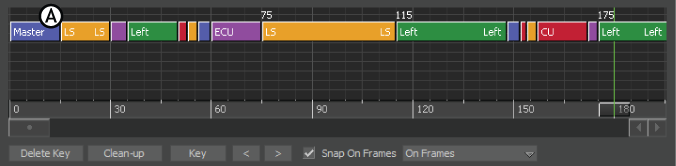
Camera Switches and Keyframes A. Camera switches in the Camera switcher
- Advance the timeline indicator to the position of the next key, select the appropriate Camera Color, and click Key again.
The new key is set from that position forward.
- To set the next switch, advance again, select a camera, and click Key, and so on.
Once you have added more than one camera switch to the Switcher timeline, you can refine the camera switching by playing the switches, changing the cameras, or removing the cameras altogether.