The Batch window lets you convert multiple data files between different formats. You can batch load a series of data files onto the current character, or save all your takes to a specified data format.
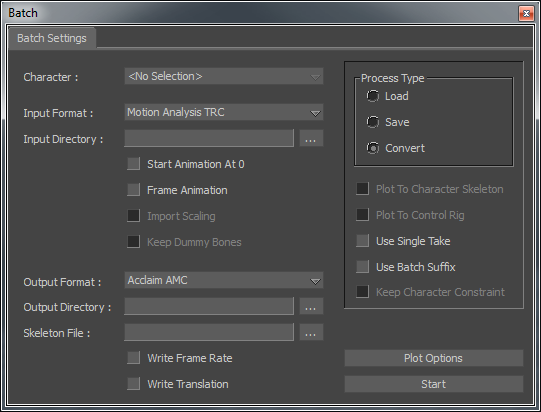
Batch window
You can also save all takes mapped to a selected Actor, Character, or Control rig as separate motion files, and convert files from one format to another.
Before using the Batch window, you must have a character with mapped data from one of the data files that you want to load, save, or convert. All data files or takes must be from the same capture session, and from the same device.
When you import a motion file and map its motion to an Actor and then to a character, you are creating a guide for converting the other data files.
For example, if you have four motion files stored in Motion Analysis .trc format to convert to Acclaim .amc format, you can manually convert each file by loading each .trc motion file, mapping the data to an Actor and then a character, plotting the data to the character, then exporting each character as an .amc file.
The Batch window simplifies this process by letting you base all conversions on a single mapped character. To convert the same four .trc files previously mentioned, you only need to load the first .trc file, map its data to an Actor, then to a Character. You can use the Character as a guide to automatically convert the remaining motion files to .amc format.
- Batch Input and Output area
-
Batch Process Type area
Note: You cannot import biped animation and map it to a quadruped, or vice versa. For more information, see Bipeds and quadrupeds.
The Batch window is divided into two areas: