Select a camera by clicking its color box in the Camera Colors area. The selected box is highlighted with a green border. This makes the camera the current view in the Viewer window.
Selecting multiple camera switches
You can select multiple camera switches to change their assigned cameras. To do so, Ctrl-click the camera switches in the Switcher timeline, and then click the camera’s color box in the Camera Colors area.
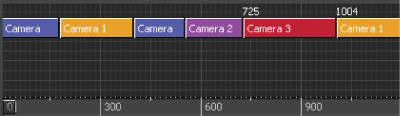
Lock multiple camera switches
You can lock multiple camera switches to group them together, making it easy to edit or move them all at once. Ctrl-click the camera switches in the Switcher timeline, and then right-click and select Link Selected Clips.