To retarget keyframe animation from one character to another in the same scene:
- Load two character models into the scene, one source character with a Control rig and keyframe animation, and one target character with no Control rig attached.
- Save a copy of the source character’s Control rig, then apply it to the target character. See Saving a Control rig.
This creates the identical setup on both characters necessary for retargeting keyframe animation.
- Double-click the target character in the Scene browser to open the Character Settings.
- Select Character Input as the Input Type, and select the source character as the Input Source.
- Activate the Active option. The target character is now set up to be driven by the keyframe animation of the source character. You can use the various character properties such as Retargeting, Pull, Floor Contact and so on to modify the way the animation is retargeted.Note: The Character Controls window > Character drop-down list allows you to select source and target characters. See Retarget animation from one character to another for more information.
- From
 , select Edit > Controls > Retarget Rig.
, select Edit > Controls > Retarget Rig. - In the Retargeting Options dialog box that appears, activate or disable any options you choose.
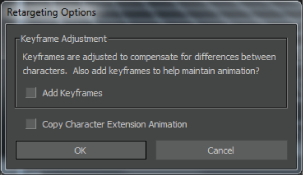
For example, activate the Add Keyframes option if you are concerned with retargeting your original animation as precisely as possible. See Retarget option in the in the File menu > Load Character Animation Options dialog box. for more detailed information.
If the Constrain References property for one of the characters is active, a Character dialog box appears asking if you want to disable the Constrain References property. Click Disable if you want to turn off the active Constrain References property. See Constrain References for more information on this property.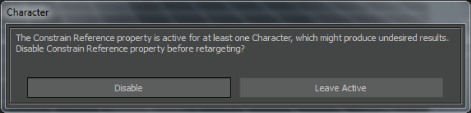
The keyframe animation from the source character is copied to the target character, and MotionBuilder makes the necessary adjustments for any differences in the size and shape of the two characters. The exact dynamic of your original keyframe animation is preserved on the target character.