In the following procedure, you add a Control rig to the 3ds Max biped you characterized in the previous procedure (Characterize the 3ds Max biped) so you can animate it in MotionBuilder.
To add a Control rig to the characterized 3ds Max biped:
- In the Character Controls window, click the Controls tab.
Notice there is no Source.

- Click the Source menu and select Control Rig.
Setting the Control Rig as the source makes the skeleton an active character in the scene.
Note: You can also select
 Create
Create  Control Rig.
Control Rig. The Character dialog appears.

- Select Biped as the Character type.
The Create Control Rig dialog appears.
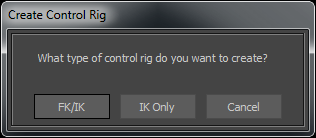
- Select FK/IK as the Control rig type.
FK/IK is the method commonly used to animate characters.
The Control Rig is created and its effectors are shown on the biped in the Viewer window.

3ds Max biped is characterized and rigged
In the Character Controls window, the Control Rig settings are activated and include all the effectors you need to animate the Control rig.
The Character representation is an image of a human form meant to represent the biped skeleton.
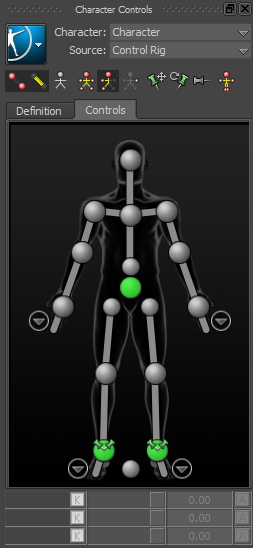
Your biped is now rigged and ready to be animated.
- In the Character Controls window toolbar (
 ), click the Full Body option (
), click the Full Body option (  ).
). Setting the Control Rig to Full Body enables you to move the body using the entire Control rig.
- In the Character Controls window, on the Character representation, select the Right Wrist effector.

Character representation Right Wrist effector selected
An effector that is selected is displayed with a blue (
 ) contour.
) contour. - In the Viewer window toolbar to the right, click the Translate tool (
 ) or click in the Viewer window and press T.
) or click in the Viewer window and press T. The transformation handles appear.
- Save your work.
- Translate (move) the hand down as shown in the following figure.

3ds Max biped body follows the hand movement
Notice as you move the hand, the arm extends and the rest of the body follows in a natural movement.
Now that your biped is characterized and rigged, you can transform and animate the characterized 3ds Max biped in MotionBuilder.
- (Optional) If you wish to see the result of this procedure, open the biped_characterized.fbx file in the default MotionBuilder Tutorials directory.
- (Optional) Exit MotionBuilder.