In the following procedure, you blend two clips to remove a jump in animation that occurs when Mia turns.
To blend two clips:
- In the Story window Controls, ensure the Loop/Scale option is set to loop (
 ).
). 
- From the menu bar, choose Window
 Add Asset Settings.
Add Asset Settings. An empty Asset Settings dialog displays.

- In the Story window Character Track, double-click the first clip.
The Asset Settings dialog displays the Character Clip settings and options.
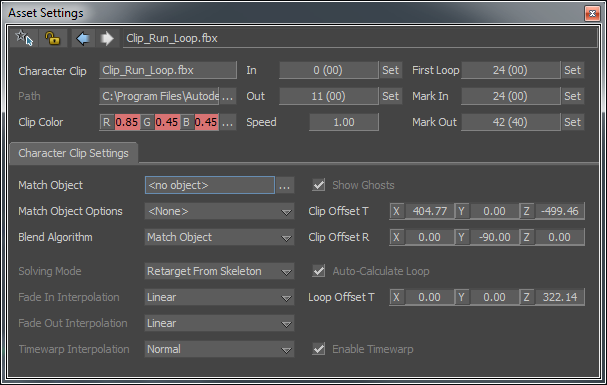
- In the Character Clip Out field, set a value of 15.
The first clip overlaps the second clip, creating a cross-blend.
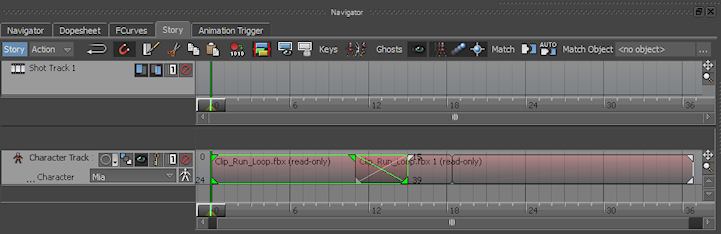
- Close the Asset Settings dialog.
- Play the animation.
- In the Action Timeline, J-drag jog through frames 8 to 16 slowly.
There is no longer a jump at frame 11.
Note: This procedure assumes you have just completed the previous procedure.
See Create a turn.