To display a locked Translation property or channel in the Viewer window:
- In the Navigator window Scene browser or in the Viewer window, select an object or element.
- In the Viewer window toolbar select the Translate tool (
 ), or use the Translate keyboard shortcut
T in the Viewer window.
), or use the Translate keyboard shortcut
T in the Viewer window.
Gray X, Y, Z Translation handles indicate a locked Translation property, whether you are in the Global Reference mode (
 ) or in the Local Reference mode (
) or in the Local Reference mode (
 ).
).
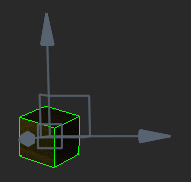
Locked Translation property displays gray X, Y, Z Translation handles
Colored dash X, Y, Z Translation handles indicate one or two of the three Translation channels are locked, whether you are in the Global Reference mode (
 ) or in the Local Reference mode (
) or in the Local Reference mode (
 ).
).
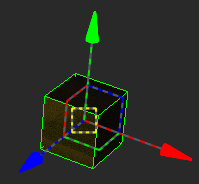
Locked Translation channels display colored dash X, Y, Z Translation handles
To display a locked Rotation property or channel in the Viewer window:
- In the Navigator window Scene browser or in the Viewer window, select an object or element.
- In the Viewer window toolbar select the Rotate tool (
 ) or the Rotate Around tool (
) or the Rotate Around tool (
 ), or use the Rotate keyboard shortcut
R in the Viewer window.
), or use the Rotate keyboard shortcut
R in the Viewer window.
Gray X, Y, Z Rotation handles indicate a locked Rotation property, whether you are in the Global Reference mode (
 ), the Local Reference mode (
), the Local Reference mode (
 ), or the Additive Reference mode.
), or the Additive Reference mode.
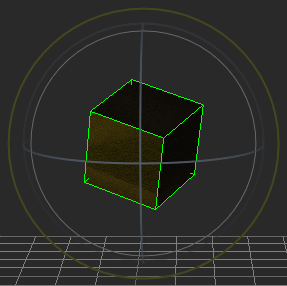
Locked Rotation property displays gray X, Y, Z Rotation handles
In Global Reference mode (
 ), colored dash X, Y, Z Rotation handles indicate one or two of the Rotation channels are locked.
), colored dash X, Y, Z Rotation handles indicate one or two of the Rotation channels are locked.
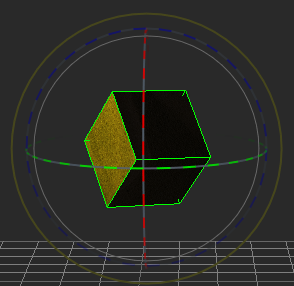
In Local Reference mode (
 ), a gray Rotation handle indicates a locked Rotation channel and colored dash Rotation handles indicate channels are not locked. The following figure shows the X Rotation channel is locked.
), a gray Rotation handle indicates a locked Rotation channel and colored dash Rotation handles indicate channels are not locked. The following figure shows the X Rotation channel is locked.
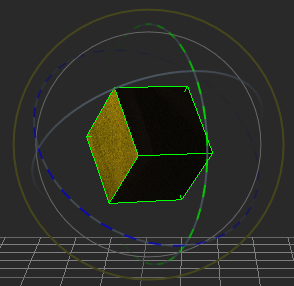
In Additive Reference mode (
 ), a gray Rotation handle indicates a locked Rotation channel and colored Rotation handles indicate channels that are not locked. The following figure shows the X Rotation channel is locked.
), a gray Rotation handle indicates a locked Rotation channel and colored Rotation handles indicate channels that are not locked. The following figure shows the X Rotation channel is locked.
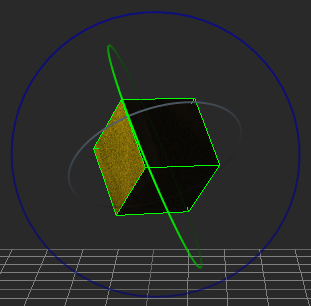
To display a locked Scaling property or channel in the Viewer window:
- In the Navigator window Scene browser or in the Viewer window, select an object or element.
- In the Viewer window toolbar select the Scale Uniform tool (
 ) or the Scale Volumetric tool (
) or the Scale Volumetric tool (
 ), or use the Scale keyboard shortcut
S in the Viewer window.
), or use the Scale keyboard shortcut
S in the Viewer window.
Gray X, Y, Z Scaling handles indicate a locked Scaling property, whether you are in the Global Reference mode (
 ), Local Reference mode (
), Local Reference mode (
 ), or Additive Reference mode.
), or Additive Reference mode.
The following figure shows the Scaling property is locked and displayed by gray X, Y, Z Scaling handles in the Global Reference mode (
 ) with the Scale Uniform tool (
) with the Scale Uniform tool (
 ) selected.
) selected.
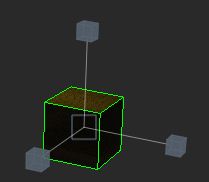
Locked Scaling property displays gray X, Y, Z Scaling handles
The following figure shows the Scaling (Lcl),x and Scaling (Lcl),z channels are locked and displayed by gray X and Z Scaling handles in Global Reference mode (
 ) with the Scale Volumetric tool selected.
) with the Scale Volumetric tool selected.
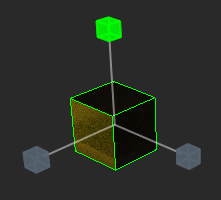
Locked X and Z Scaling channels display gray X and Z Scaling handles