When you add HUD elements to a HUD asset, it is important to know the impact of HUD elements on the MotionBuilder performance. This is possible by viewing the performance metric of HUD and its elements in the Profiling Center.
- From the Window menu, select Profiling Center.
The Profiling Center window appears. By default, the Profiling Center does not display the HUD and its elements in the Viewer window.
- From the Profiling Display Settings area:
- In the Display Details menu options, select Rendering.
- in the Profiling Mode menu options, select Rendering Only.
- In the Evaluation Depth field, double-click and enter 10 (the maximum value for evaluation depth). Tip: To increase the Evaluation Depth, you can drag with the cursor over the field.
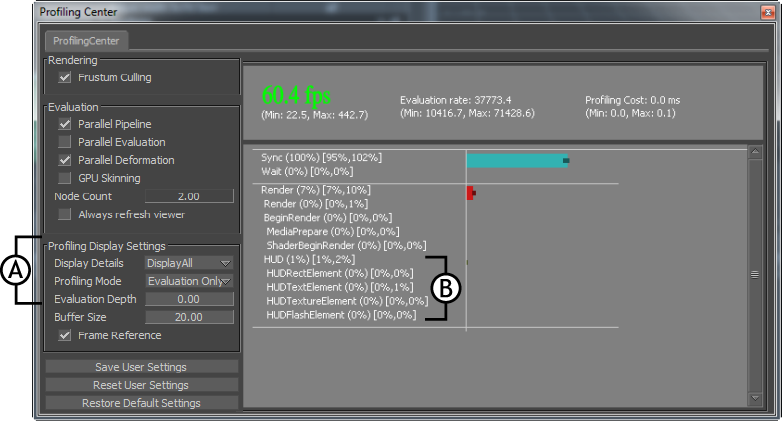
Profiling Center window A. Settings to display HUD and its elements B. HUD and added element types
-
Tip: Turn off the Frame Reference checkbox in the Profiling Display Settings pane to view the performance impact in milliseconds (ms).
To view the HUD and its elements in the Profiling Center: