You can connect, sever, or hide connectors on a Relations constraint. You can also set values for Receivers, view values for senders, and switch values from global to local.
When the Relations pane contains all necessary devices, assets, and models for creating a relation, connect the senders, operators, and Receivers. All Relations constraints must start with a Sender and end with a Receiver.
If you are showing values for a Sender, the values are not updated until the Sender is connected to a Receiver.
When you connect two Relations connectors that are different data types (for example, Number and Vector), a conversion relation is automatically created to connect the two Relations constraints.
To show or hide connectors:
- Right-click in the Relations pane to display a context menu concerning all the connectors in the Relations pane.
- Select Show Value of all Connectors.
This option shows or hides the values of all connectors.
- Select Hide all Unconnected Connectors.
This option shows or hides any connectors that are not used by the Relations constraints.
To sever connections, right-click either the Sender or the Receiver and select Disconnect from the context menu. The white line that displays between connectors disappears and the connection is broken.
Senders and Receivers have many connectors. Often, not all of these connectors are used within a relation.
To hide the unused connectors, right-click the Senders or Receiver’s name and select Hide unconnected from the context menu to increase the amount of free window space.
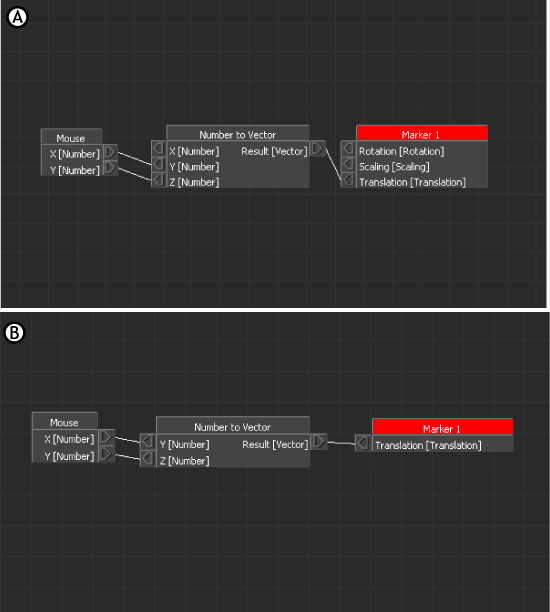
Relations constraint A. Connectors showing B. Connectors hidden.
If you right-click an empty area in the Relations pane you can select an option from a context menu to show or hide all unused connectors.
To show the unconnected connectors, right-click the name of the Sender or Receiver that has its connectors hidden and select Show Unconnected.