
- Actor preferences
- Audio preferences
- File preferences
- Renderer preferences
- Weighting preferences
In the Preferences window, the Loading preferences consist of the following:
To access the Loading preferences:
- From the menu bar, select Settings > Preferences.
- In the Preferences window, click the Loading preference option.
The Loading preference settings appear.
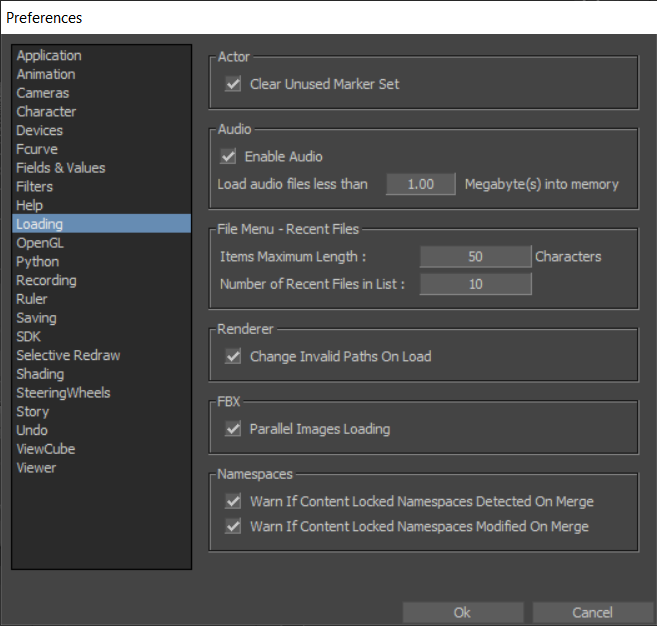
- Actor
-
The Actor setting contains the Clear Unused Marker Set option, which clears any Marker sets not used by Actors after they are loaded in MotionBuilder. Activating this setting “cleans” old MotionBuilder files that might have been corrupted by large numbers of unused Marker sets.
-
Note: Clear Unused Marker Set is disabled by default.
- Audio
-
The Audio preference setting lets you activate or disable MotionBuilder audio. The following table describes the Audio preference settings.
Audio settings Description Enable Audio To activate or disable audio capabilities. Activate Enable Audio to use audio in MotionBuilder. The default option is active. Load Audio Files Less Than To specify a size (in megabytes) threshold beyond which Audio files are not loaded into memory. For example, if the limit is 1.00, a file that is 5 megabytes is read directly from the disk. The default size is 1 Megabyte. - File Menu - Recent Files
-
The File Menu - Recent Files preference settings let you set defaults relating to files recently loaded in MotionBuilder. The following table describes the File Menu preference settings.
-
File Menu Recent Files settings Description Items Maximum Length To you set the number of characters used in menu items. The default setting is 50. Number of Recent Files in List To specify how many recently loaded files display in the File menu. The default setting is 4. - Renderer
-
The Renderer preference setting lets you set defaults for output paths. The following table describes the Renderer preference setting.
-
Renderer setting Description Change Invalid Paths On Load To choose whether or not invalid output paths are restored to default options when MotionBuilder loads. When activated, MotionBuilder looks for a path when the old path is not found. The default option is active. - FBX
-

- The FBX preference setting lets you set defaults for how FBX handles file import and export. The following table describes the FBX preference setting.
-
FBX setting Description Parallel Images Loading Lets you activate or disable the parallel loading of images. When you load scene files, activate this option to load images contained in the file in parallel to speed up the loading process. This speed gain is useful when working with scenes with image-based reference footage.
Note: The amount of speed depends on the amount and size of images in the file. - Weighting
-
The Weighting preference setting lets you specify thresholds for weighted models. The following table describes the Weighting preference setting.
-
Weighting setting Description Dead Weight Double-click the Dead Weight field to set a threshold for weighted models, rounding off unassigned values applied to skins. This setting applies to models dropped into the Skin tool. For example, when a model is moved to 100 000 units and the skin stretches, you can correct the stretching if you modify the Dead Weight value. The default value is 0%. Weights under this value are ignored.