In the following procedure, you prepare the MotionBuilder scene and open the files needed to start this tutorial.
To prepare the scene:
- From the menu bar, choose File
 New.
New. An empty 3D scene is created.
- From the menu bar, choose Layout
 Editing.
Editing. 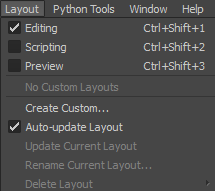
Layout options
Note: The default layout is set to Editing.The Editing layout displays all the user interface you need to complete this tutorial.
- In the Asset Browser Resources window, click the Tutorials folder.
The contents of the Tutorials folder appear in the display pane, in Thumbnails display by default.
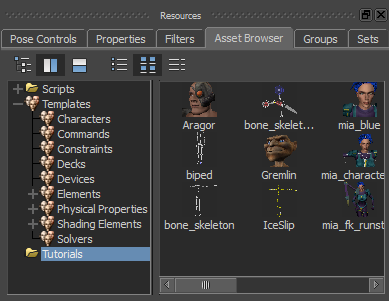
Tutorial assets displayed in thumbnails
- In the Asset Browser display pane, click the mia_servo asset (mia_servo.fbx file) and drag the asset in the Viewer window.
The FBX Open context menu displays.
- Select FBX Open
 <No Animation>.
<No Animation>. 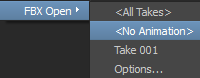
In the Viewer window, Mia with her servo arm appears in the T-stance.
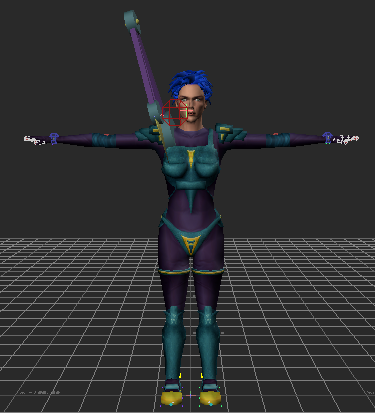
Mia in the T-stance
- From the menu bar, choose File
 Save As.
Save As. The Save File window appears.
- Navigate to a directory other than the default MotionBuilder Tutorials directory where you want to save the file and click Save.
The Save Options dialog box appears.
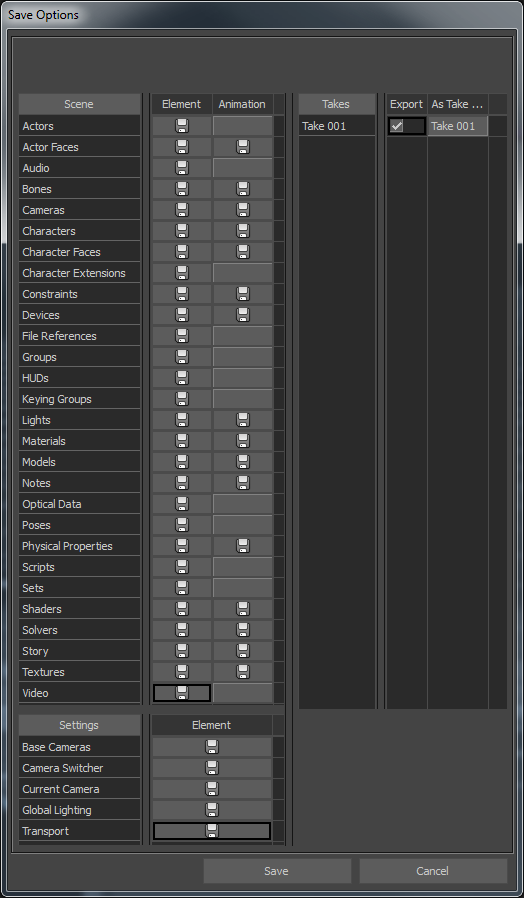
Save Options
- Click Save.
Choosing to save the file to a directory other than the default MotionBuilder Tutorials directory ensures you do not overwrite the original .fbx file.