Disable shaders when you want to temporarily remove the effect of the shader from an object or objects. This can be useful when you are working on a scene with many shaders that are slowing down your system.
You can disable and activate shaders via the Properties Resource window. You can detach and apply shaders via the Navigator Scene browser. Shader Manager.
To disable a shader via the Properties Resources window:
- In the Navigator Scene browser, expand the Shaders group and select the shader you want to disable.
- In the Resources window, select the Properties tab. The shader's Enable option is activated.
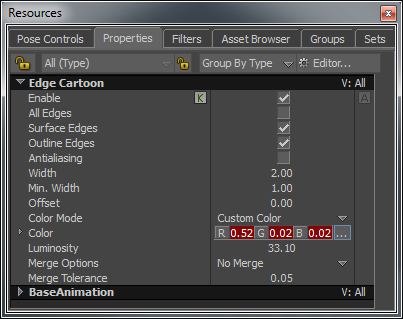
Properties window A. Edge Cartoon shader shown Enabled
- Disable the Enable option.
To activate a shader via the Properties Resources window:
- In the Navigator Scene browser, expand the Shaders folder and select the shader you want to activate.
- In the Resources window, select the Properties tab.
- Activate the shader's Enable option.
To detach a shader from objects via the Navigator window Scene browser:
- In the Navigator window Scene browser, expand the Shaders folder.
- Right-click the shader you want to detach. The selected shader's context menu displays.
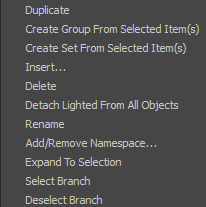
Lighted Shader 's context menu
In this example, the context menu displayed is the Lighted shader's context menu.
- Select Detach Lighted From All Objects.
Every instance of this shader is removed from all the objects. However, the shader remains in the Scene browser's Shaders folder.
To attach or reapply a shader to objects via the Navigator window Scene browser:
- In the Navigator Scene browser, expand the Shaders folder.
- Drag the shader onto the object you want to attach it to or apply.
The context menu
 appears.
appears. - From the context menu, select Append.
- Repeat the steps for each object you want to attach or reapply a shader.
- To detach a shader from an object via the Shader Manager:
- In the Navigator window Scene browser, expand the desired object to view its contents.
- Double-click the Shaders folder to expand its contents and access the Shader Manager.
The Shader Manager displays a column for each shader in the Shaders folder with the exception of the Default Shader.

Shader Manager displaying a column for each shader used in the scene
- In the Navigator window Scene browser, select the desired object to display the object and its shaders in the Shader Manager.
The Shader Manager displays the selected object and its shaders.
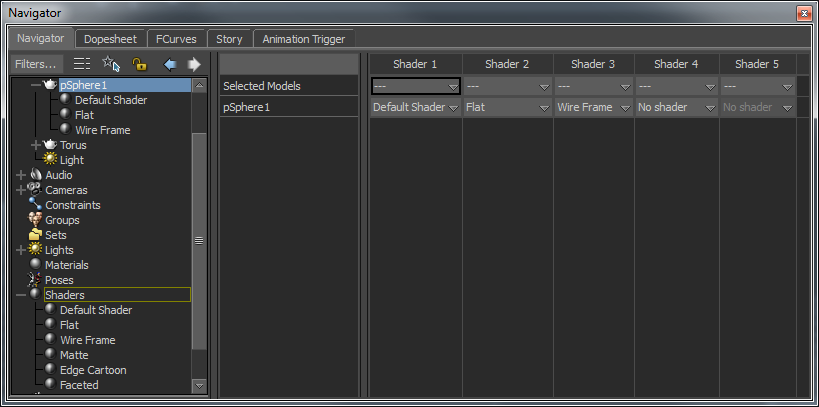
The shaders appear under each column in the same order as they appear under the selected object in the Navigator Scene browser.
- In the Shader Manager, click the Shader you want to detach. A context menu displays the list of shaders used in the scene.
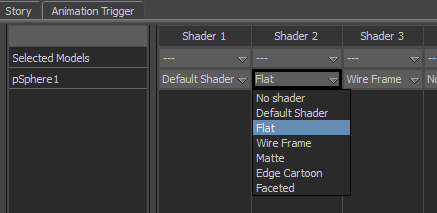
- Select No shader.
In the Navigator window Scene browser, the shader is detached from the selected object.
In the Shader Manager, the selected shader is replaced by "No shader" and the Shader columns update to replicate the order of the shaders applied to the selected object.
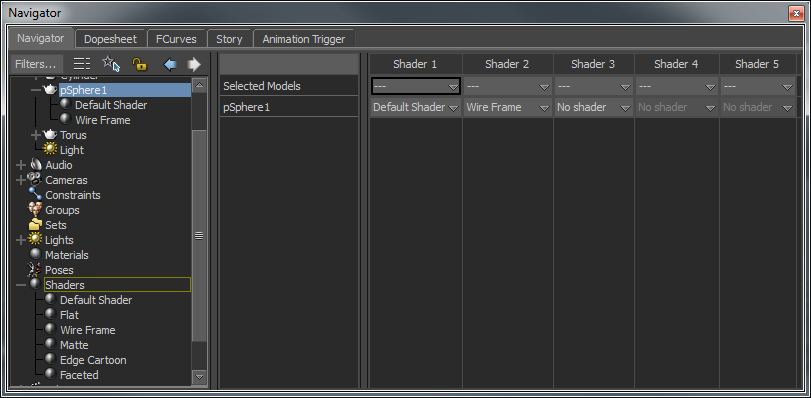
To reapply a shader to an object via the Shader Manager:
- In the Navigator window Scene browser, double-click the Shaders folder to expand its contents and access the Shader Manager.
- Expand the desired object to view its contents.
- Select the object to display the object and its shaders in the Shader Manager.
- In the Shader Manager, in the Selected Models row, go to the desired Shader column and click the menu. A context menu displays the list of shaders used in the scene.
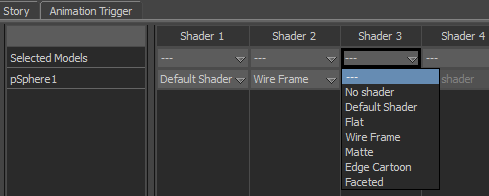
- Select the desired shader to attache to the object.
The shader is displayed in the selected Shader manager column and under the selected object in the Navigator window Scene browser.