In the following procedure, you use the three poses you created to create one half of a walk cycle. By keyframing these poses at different frames, you create a short walking animation.
To create animation with poses:
- In the Character Controls window, ensure no effectors are selected and that the Full Body keying mode is activated (
 ).
). - In the Pose browser, double-click the “Walk 01” pose to paste it on Mia.
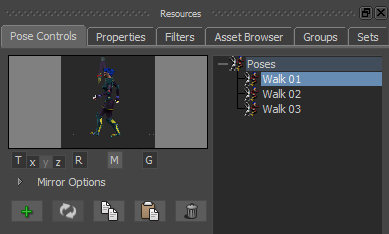
By default, the Gravity, Translation, and Rotation options are active in the Pose Controls window. This means that the translation and rotation of the pasted pose match the translation and rotation of the selected effector on the current character. The Gravity option ensures that the feet stay at the original level of the pasted pose (normally floor level).
- In the Transport Controls, ensure you are at frame 0 (
 ).
). - In the Character Controls window, select the Hips effector.
- Go to the Key Controls window.
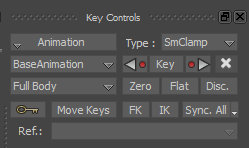
- Change the keyframe type from SmClamp to Auto.
- Go to the Animation Layers window.
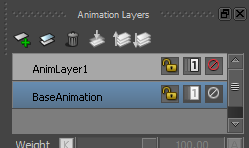
- Select AnimLayer1.
- In the Key Controls window, click Flat to set a Flat keyframe. Note: You can also use the keyboard shortcut Ctrl-K to set a Flat keyframe.
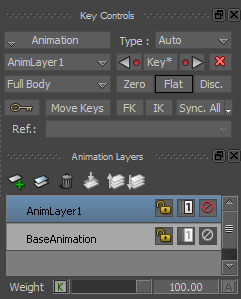
- Go to frame 4.
- In the Transport Controls, enter 4 in Timecode field (
 ).
).
- In the Transport Controls, enter 4 in Timecode field (
- Paste the Walk 02 pose on Mia and set a Flat keyframe.
- In the Pose Controls Pose browser, double-click the Walk 02 pose.
- In the Key Controls window, click Flat (or use the keyboard shortcut Ctrl-K).
- Go to frame 8.
- In the Transport Controls, enter 8 in Timecode field.
- Paste the Walk 03 pose on Mia and set a Flat keyframe.
- In the Pose Controls Pose browser, double-click the Walk 03 pose.
- In the Key Controls window, click Flat (or use the keyboard shortcut Ctrl-K).
The following figures show the three poses created for the walk cycle.
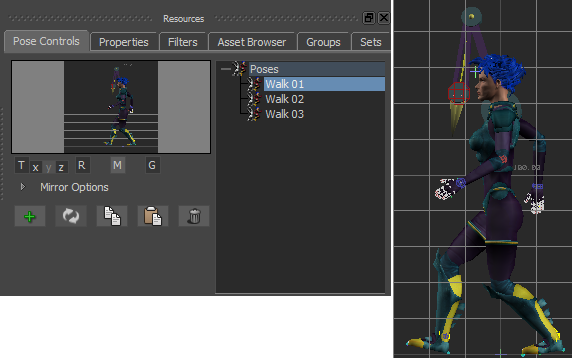
Frame 0: (Walk 01) First pose (pasted on Mia) for the walk cycle
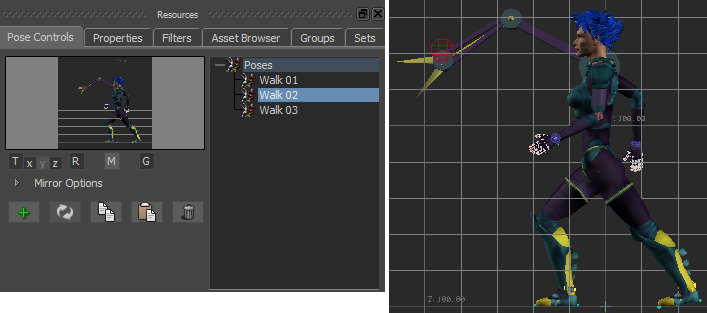
Frame 4: (Walk 02) Second pose (pasted on Mia) for the walk cycle
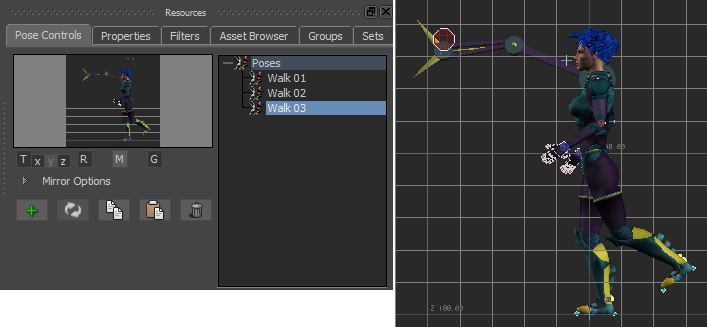
Frame 8: (Walk 03) Third pose (pasted on Mia) for the walk cycle
- In the Transport Controls Action Timeline (
 ), drag the Timeline indicator (
), drag the Timeline indicator (  ) through the animation to view the step you created.
) through the animation to view the step you created. The interpolation between the three keyframes creates the movement for one step.
See Create poses.