Use the Send to 3ds Max menu options to transfer objects between MotionBuilder and 3ds Max.
Opens a new scene in 3ds Max, and sends the selected objects from MotionBuilder.
To send a new scene to 3ds Max:
- In the Navigator window, Viewer window, or Character Controls, select the objects you want to send to 3ds Max.
- Select
File > Send to 3ds Max and choose from the following options:
-
Send as New Scene
Opens a new
-
Update Current Scene
Available only if 3ds Max is running.
-
Add to Current Scene
is available only if 3ds Max is running. Any selected objects that have already been sent are duplicated in the 3ds Max scene.
3ds Max starts and opens the objects sent from MotionBuilder. MotionBuilder and 3ds Max are now connected as indicated in both application status bars.
 Note: The Update button located on MotionBuilder's status bar is equivalent to the Update Current Scene option in the Send to 3ds Max menu. If you want to make frequent updates to your remote application, this button's convenient location will allow you to do so quickly and efficiently.
Note: The Update button located on MotionBuilder's status bar is equivalent to the Update Current Scene option in the Send to 3ds Max menu. If you want to make frequent updates to your remote application, this button's convenient location will allow you to do so quickly and efficiently. -
Send as New Scene
- Using 3ds Max, make your edits.
- In 3ds Max, select File > Send to MotionBuilder and choos from the > Update Current Scene to send your changes back to MotionBuilder.
In 3ds Max, once you establish a connection you can expand the button at the right end of the status line to reveal two other buttons. Use these buttons to update the scene in MotionBuilder or break the connection with MotionBuilder.
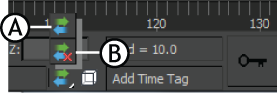
3ds Max buttons A. Update scene in MotionBuilder B. Break connection with MotionBuilder
If 3ds Max is not already running, Send as New Scene opens the application. If 3ds Max is already running and the current scene has not been saved, you are prompted to save the current scene or cancel. Selecting Cancel stops the send operation.
If your selection is empty the first time you use the Send as New Scene command, you are asked if you want to send the whole scene. If your selection is empty on subsequent uses of the Send as New Scene command, you are asked if you want to send the previous selection.
Select Previously Sent Objects is a convenient way to see which objects are already being shared, and to choose which objects to add to the selection.
Selects all of the objects that were sent to 3ds Max by the last use of the Send as New Scene, Update Current Scene, or Add to Current Scene command.