In the following procedure, you define the floor contact for the hands so that when Mia’s hands touch the floor, it produces a realistic result.
To adjust the hand floor contact markers:
- In the Viewer window, pan (
 or Shift-drag) and zoom in (
or Shift-drag) and zoom in ( or Ctrl-drag) on Mia’s left or right hand using various camera views.
or Ctrl-drag) on Mia’s left or right hand using various camera views. - In the Navigator window Character Settings pane, in the Character Properties area, ensure the Property View menu option is set to Control Rig (Type).

- In the Navigator window Character Settings pane, in the Floor Contacts group, activate the Hands Floor Contact and the Fingers Floor Contact.
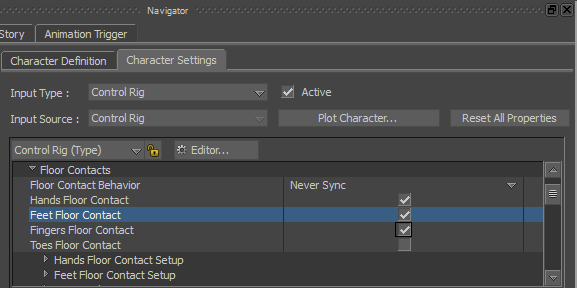
Hands Floor Contact, Feet Floor Contact, and Fingers Floor Contact shown activated
- Expand the Hands Floor Contact Setup option.
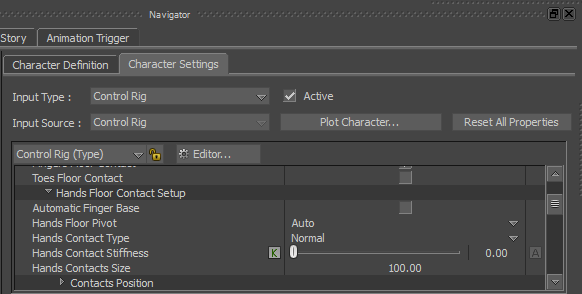
By default, the Hands Contact Type is set to Normal, which gives Mia six hand floor contact markers. Changing this option to Wrist gives each hand four floor contact markers for basic control.
- Click the Hands Contact Type menu.
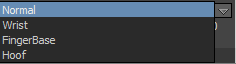
- Select Wrist.
- Align the rear hand markers with the wrist and the front markers with the base of the fingers (not including the thumb), as shown in the following figure.

- Translate the rear markers on the Y-axis to align them with the base of the palm, as shown in the following figure.
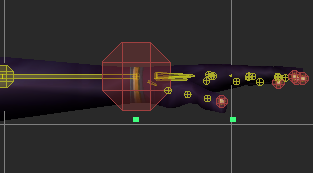
Note: This procedure assumes you have just completed the previous procedure.