
The Back Plate pane lets you select a background texture (containing an image or video clip) to be displayed on a camera’s background plane.
The background plane is a separate plane used only for projecting images or video clips. The size of the background plane matches the camera’s viewing area and remains a part of the camera’s view, even with the 2D magnifier, and the Turn Table options.
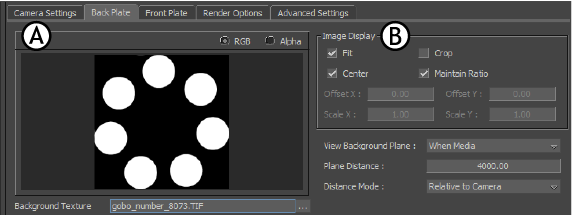
Back Plate pane A. Image Preview area B. Image Display settings
Image Preview area
The Image Preview area of the Camera Settings Back Plate pane contains settings for loading a Back Plate image or video texture, as well as lets you preview its RGB or Alpha channels.
| Setting | Function |
|---|---|
| RGB - Alpha | Select either the RGB or Alpha options to preview either the RGB or Alpha channels of a loaded image. |
| Background Texture | The Background Texture menu shows the name of the loaded image. See Setting a camera Front or Back Plane. |
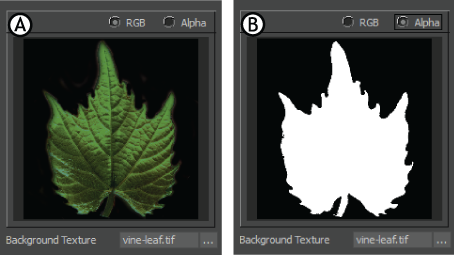
Image preview A. RGB view B. Alpha view
Image Display settings
The Image Display area lets you select how the specified texture is applied to the Back Plate plane.
Choose the following options from the Image Display area:
| Option | Function |
|---|---|
| Fit | Scales the background texture to fit on the background plane. If Fit is disabled, the Offset X/Y and Scale X/Y options become active (see below). |
| Crop | Crops the background texture to fit on the background plane. If the texture is smaller than the plane, this option has no effect. |
| Center | Centers the background texture on the background plane. |
| Maintain Ratio | Keeps the aspect ratio of the background texture. Activate Maintain Ratio with the Fit option to scale the texture proportionately.
Note: When you use this setting, the Scale Y setting is ignored and only the Scale X setting is used.
|
- Offset X/Y
-

- (Only available if Fit is disabled)
- Use the Offset X and Offset Y values to transform the plate precisely alongside the Center and Maintain Ratio settings.
- Scale X/Y
- (Only available if Fit is disabled)
-

- Use the Scale X and Scale Y options to stretch or shrink the plate precisely using the Center and Maintain Ratio settings.
Note: Scale Y values are is ignored when Maintain Ratio is active, and the the Scale X value is used for both axes.
View Background Plane
The View Background Plane menu lets you select when to show the background plane. This field works with the View Near/Far plane option in the Camera View Options.
The View Background Plane menu contains the following options:
| Option | Function |
|---|---|
| Disabled | Disables the Background plane whether a texture is being projected or not. |
| Always | Always shows the Background plane, even if no texture has been added. |
| When Media | Shows the Background plane only if a texture has been added. |
Plane Distance field
The Plane Distance field lets you specify a distance where the background plane is to be placed.
Distance Mode menu
The Distance Mode menu lets you place the background plane in the camera’s viewing area. The Distance Mode menu lets you select whether the background plane is placed in relation to the camera interest or the camera.
The Distance Mode menu contains the following options:
| Option | Function |
|---|---|
| Relative to Interest | Select to place the background plane relative to the camera interest. The Background Plane distance field is measured in relation to the camera interest. |
| Absolute from Camera | Select to place the Background plane relative to the camera. The Background plane distance field is measured in relation to the camera. |