Layout creation lets you arrange the MotionBuilder interface by hiding, showing, or resizing specific windows and tools. This section contains information on creating, renaming, updating, and deleting custom layouts.
To create a layout:
- Select Layout > Create Custom and enter a name in the dialog box.
- Click OK.
The new layout displays in the list of custom layouts within the Layout menu.
To auto-update the current layout:
- In the menu bar, select Layout and enable Auto-update Layout.
Auto-update Layout menu item automatically saves any changes you make to your custom layout.
Note: Auto-update Layout is enabled by default. Update Current Layout menu item is disabled when Auto-update Layout is enabled
To update the current layout:
- Select the custom layout from the list of custom layouts in the Layout Menu.
- Rearrange the MotionBuilder interface by hiding, showing, or resizing specific windows and tools.
- Select Layout > Update Current Layout. A dialog box appears asking you to confirm.
- Click Ok.
The selected layout is updated to reflect the size, selection, and arrangement of MotionBuilder windows currently displayed.
Note: You can only update the current (or active) layout.
To rename the current layout:
- Select Layout > Rename Current Layout. The Rename Current Layout dialog box appears, letting you rename the current layout.

Rename Layout dialog box
To delete a custom layout:
- Select Layout > Delete Layout.
Click the custom layout you want to delete in the list that appears.
- A dialog box displays asking you to confirm deletion.
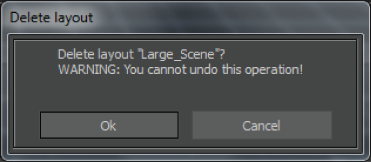
Delete Layout dialog box
- Click Ok to delete the selected layout. Note: Be careful while deleting custom layouts. Deleting a layout cannot be undone.
When you delete a custom layout, MotionBuilder switches to the first default layout.