You can group Story clips to make moving and organizing multiple Story clips on the timeline easier. While grouped, you can perform most operations on the clips, such as using the Razor or Cut tool. You can also add clips from different Story tracks to the same group.
To group Story clips
- In the Story window, Ctrl + select the clips you want group.
- Right-click, and select
Create Clip Group from the menu that appears.
A Group bar displays on the track timeline above the grouped clips. This indicates that the clips are now part of the same group. You can now select and drag the Group bar to move the grouped clips along the timeline.
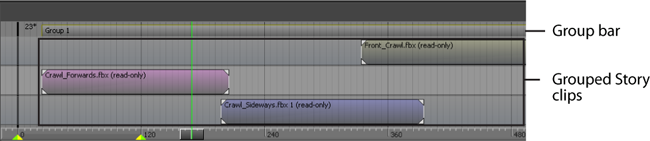
To remove clips from a group
- In the Story window, select one or more clips to remove from the group.
- Right-click, select
Remove from Clip Group, and the Group you want to remove the clips from.
The selected clips are removed from the group, while the other clips remain grouped. If all clips are removed from the group, the Group no longer displays in the Story window.