Unable to acquire a license Error
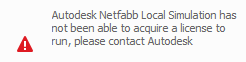
This error occur when there is an error in the license file. This could be due to an expired license, a corrupted license file, or pointing at the wrong license file. Ensure an active license file is in the location specified during installation. If problems persist, try reinstalling Simulation Utility.
Note: For node-locked licenses, only one simulation can be run at a time. If a second instance of Simulation Utility is initialized, it will return one of the above errors. If you are unsure if Simulation Utility is already running, use the following procedure to check:
For a Windows Install:
- Open the task manager by pressing Ctrl+Shift+Esc
- Click on the Processes tab
- Look for pan.exe in the Image Name column
- Click the End Process button if needed
For a Linux Install:
- In the terminal type top to obtain a list of currently running processes.
- Look for pan.
- If needed, end the process using the kill PID command, where PID is the process number of the pan instance in the top listing, under the column heading PID