Choose and align a lattice structure to the voxelized part or part section
- Select a fragment.
- Choose a structure cell using the Cell drop-down menu in the context view. You can set the selected fragment to be either solid or to receive a structure cell to be placed and multiplied within the fragment.
- Enable
Show Cell Preview to see a preview of the cells in the fragment. The structure cells are represented by a red grid.
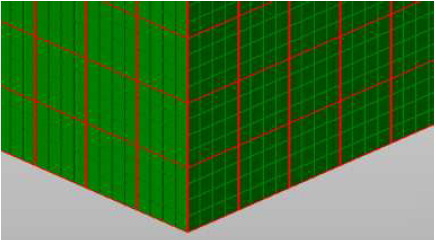
- If necessary, specify a translation along the X, Y, and Z axes to adjust where the first structure cell is inserted. The first cell determines the position of all other cells.
For example, if you have a translation of X=2, Y=1 and Z=0, a crossing of structure cells is positioned after the second grid cell in X-direction and the first grid cell in Y-direction. If the red grid stands out of the fragment, structure cells are still fully realized in the structure. This may produce overlapping structure cells.
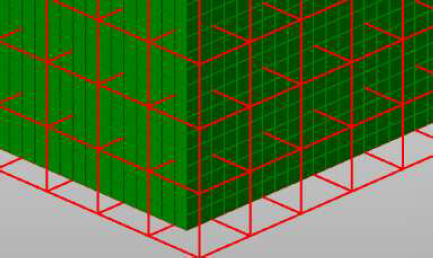
If the cell size and the voxel size of the fragment are identical, one cell is inserted into every grid cell. If the cell is smaller than the voxel size, more than one structure cell is inserted into one grid cell.
If the cell size is bigger than the voxel size, the structure cells simply occupy more than one grid cell. In that case, only part of a structure cell may be inserted at the end of the fragment.