Applying rotation without using the Rotate controls in the context view or the gizmo
There are several ways you can rotate a part:
- The mouse provides the most flexibility, but the least precision.
- The keyboard, alone or in combination with the mouse, provides more precision and less flexibility.
- Mouse and keyboard in conjunction with the gizmo combine the advantages of both methods.
The axis of rotation is generally in the direction from which the part is seen, that is, about the axis that is pointing out of the display towards you, the viewer.
Rotating the part with the mouse
| Effect | Instruction | Example |
|---|---|---|
|
Rotate the camera about the center point. |
Right-click in the display and move the mouse. |
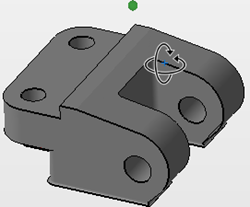
|
|
Rotate the part freely about a specific free axis. |
|
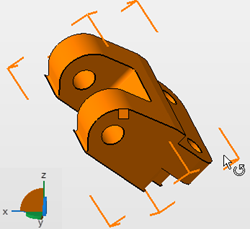
|
|
Rotate the part around the closest cardinal axis. |
Hold Ctrl, left-click the selection bracket surrounding the part, and move the mouse.
Note: Rotations with and without held-down Ctrl key are cumulative, so make sure you do not release the Ctrl key until you have achieved the desired rotation around the applicable cardinal axis as the reference axis is switched instantly by pressing or releasing the key.
|

|
Rotating the part using the keyboard
| Effect | Instruction | Example |
|---|---|---|
|
Rotate the part in 10° steps, adjustable in the program settings. |
Hold ALT, left-click the selection bracket surrounding the part, and move the mouse. |

|
|
Rotate the part by 45° clockwise about a specific axis. |
|

|
|
Rotate the part by 45° counter-clockwise about a specific axis. |
|
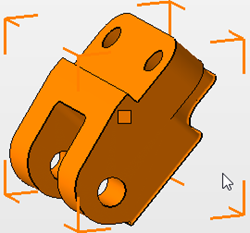
|
Rotating the part using the keyboard
| Effect | Instruction | Example |
|---|---|---|
|
Rotate the part in 10° steps, adjustable in the program settings. |
Hold ALT, left-click the selection bracket surrounding the part, and move the mouse. |

|
|
Rotate the part by 45° clockwise about a specific axis. |
|

|
|
Rotate the part by 45° counter-clockwise about a specific axis. |
|
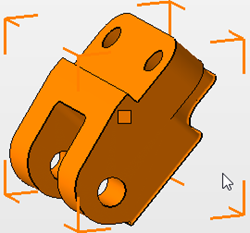
|