The volume data contains important settings for slicing and realization of a structure in parts. After you create a new structure, a set of volume data is automatically inserted.
To access volume data
- Expand the Input Data in the project tree after your cell has been designed.
- Click Volume Data.
To add new volume data
- Right-click Input Data in the project tree.
- Choose
Create New Volume Data.
Tip: You can also double-click the blue plus icon next to the Input Data directory.
To remove volume data
- Right-click Volume Data in the project tree.
- Choose
Remove Volume Data.
Tip: You can also double-click the red x-icon next to theVolume Data directory.
When a volume data is selected in the project tree, the tabsheet displays the following information about the volume data:
- Grid Size: The voxel resolution when parts are rasterized with the 3S Executor. Each cell of the grid has the size specified here. You can insert your structure cells into these grid cells. It is not necessary to enter the same size as the size of your structure cells, but it is recommended not to choose a larger grid size then your smallest cell. It is also recommended to use a common denominator of all structure cells.
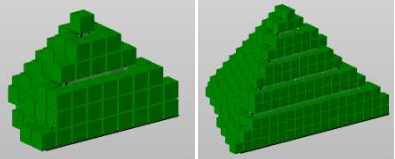
- Standard Cell: The standard cell is inserted into fragments by default. Use the drop-down menu to change the cell for each individual fragment.
- Layer Size: The thickness of the sliced layer. The slicing process converts the three-dimensional structure into a two-and-a-half-dimensional file. You can change the layer size in the 3S Executor as well.
- Allow Manual Overwrite: When enabled, you can edit the cell assignment in the 3S Executor later on. If disabled, you cannot assign other structure cells manually.
- Rasterize Automatically: When enabled, the part is gridded automatically when you add the structure to the part. That means that all grid cells which are in contact with the part are filled with a basic fragment. This enables you to conduct fragmentation operations or insert structure cells. You can also rasterize the part later on if the setting Visible for User check box is activated.
- Visible for User: When enabled, the volume data is not added to the project tree when the structure is applied to the part. It will still exist, but you cannot access or alter the volume data, the fragmentation, or other specification in the 3S Executor.
- Cut with Part Contour: When enabled after a slice preview is created, the structure is cut off at the boundaries of the original part. When disabled, whole fragments are filled with the structure, even if they stand out of the part.

- Volume Group: This column provides a list of all volume groups. Click New Volume Group to add a new volume group. Right-click a volume group in the list to rename, remove, or assign cells to the group. If you choose solid, solid material is assigned to the group instead of a cell. If you choose free of choice, you must choose a cell in the 3S Executor. When you grid a part later on, the volume groups are listed as subdirectories of the respective volume data directory of your part. You can drag fragments into those subdirectories which are automatically equipped with the cell you have specified here.