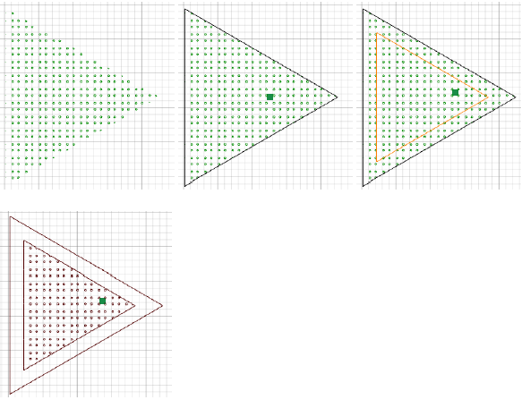To create a solid hull with the shape of the part, you can create a hull fragment and assign solid grid cells. Alternatively, you can insert the structure into the part within the Slice Commander.
- Click and drag the slice preview into the Slices section in the project tree.
Note: You must enable the Cut Simulation check box before slicing the part.
- Click and drag the part into the Slices section in the project tree to slice the part itself.
Note: Be sure not to move the part after adding the structure to the part. If the part is moved, the sliced part and the sliced structure will not be positioned at the same coordinates. Make sure the same layer size is used for the part and the structure.
- Right-click the part slice and choose .
- Enter an offset dimension and click OK to create an inner offset of the part. This dimension will eventually become the thickness of the solid wall.
- Subtract the inner offset of the original part.
- Use the Shift key to select the part slice and the inner offset slice.
- Right-click the selection and choose .
- Move the slices to the Subtract field.
- Click Boolean.
- Unify the resulting part with the structure.
- Use the Shift key to select the Boolean operation slice and the preview slice.
- Right-click the selection and choose .
- Move the slices to the Add field (if not already there).
- Click Boolean.