The Create Chessboard function allows you to split fragments with a three-dimensional chessboard pattern. You divide the fragment in small blocks containing a defined number of grid cells. These blocks are then alternately assigned to the two resulting fragments.
- Right-click the fragment in the project tree.
- Choose Create Chessboard.
- Enter the Blocksize for the structure cell along the X, Y, and Z axes.
- If desired, specify a translation for along the X, Y, and Z axes to offset the insertion of blocks.
- Click Create Chessboard.
If you enter blocksize X=2, Y=4, and Z=2, for example, the blocks will have a length of two grid cells along the X and Z-axes and a length of four grid cells along the Y-axis.
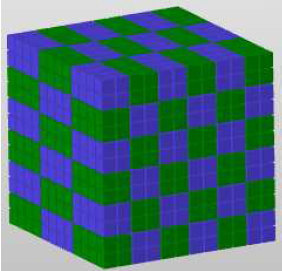
If you leave the translation zero for all three axes, the calculation starts at the coordinates X=0, Y=0, Z=0. If you add a translation in one of the three directions, the chessboard pattern will start offset from the zero coordinates.
The Create Chessboard function can also be used to divide a fragment into a two-dimensional chessboard by entering one blocksize value much larger than the number of grid cells in that direction. You can also divide a fragment into layers by entering two relatively large values for the blocksize. For example, if you enter very high numbers for X and Y and a value of 1 for Z, you will have horizontal layers of grid cells which will alternately belong to two different fragments.