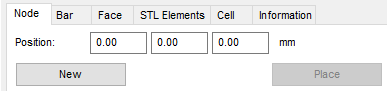To add nodes to the cell:
- From the toolbar, click
 Add Node.
Tip: You can also right-click in the display and choose Add Nodes.
Add Node.
Tip: You can also right-click in the display and choose Add Nodes.Nodes are always placed at the intersection of three grid lines. As you move the mouse over the cell, a line of potential nodes along a grid line is displayed. That line always starts at a back or bottom wall of the cell, as seen from the current perspective. Thus, it is always one of the three walls whose grid is displayed in the screen. The displayed line of nodes starts at the closest intersection of grid lines to the mouse cursor. It represents all possible nodes along the grid line leading into the cell from that intersection.
- Click the line of nodes to freeze it in place.
- Click one of the nodes in the line to create a node at the specified coordinate location.
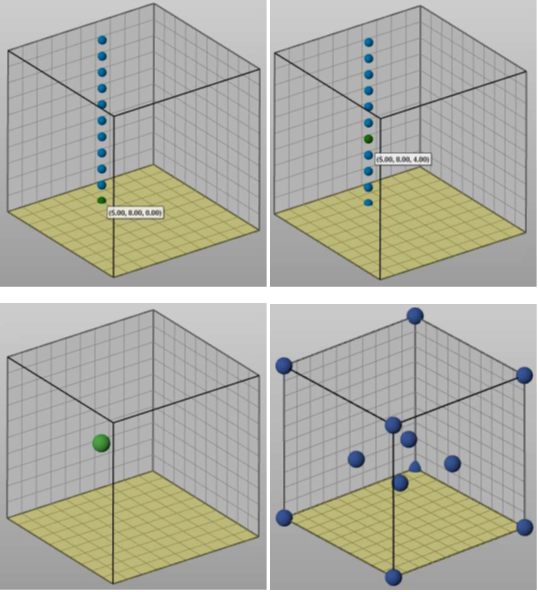
Nodes may also be added by specifying exact coordinate locations on the Node tab.
- Select the Node tab if not already visible.
- Enter the position of the X, Y, and Z coordinates for the node.
- Click New to add a node to the specified location.