There are a number of additional commands available to edit nodes in the Node tab or in the Cell menu.
- Remove: Selected nodes are removed from the cell.
Tip: You can also right-click the node and choose Remove or press the Delete key on your keyboard.
- Duplicate: Selected nodes are duplicated. The duplicates can be moved and used separately.
- Slice as Sphere: If this option is enabled, all selected nodes are included in the slice when you export the structure. Consequently, they become part of the structure and are no longer only end points for bars and faces. This helps prevent gaps between bars, which often appear when you have sharp angles between the bars. Use the text field to enter the radius of the spheres in the slice. You can set the radius independently for every node, or for several nodes at once, depending on your selection.
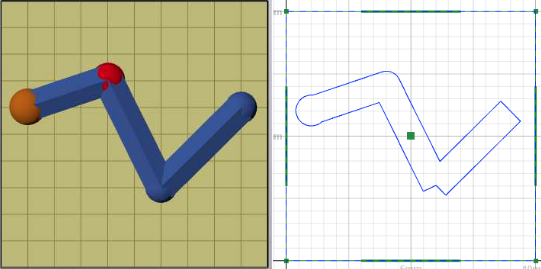
- Remove unused: All nodes not used for bars or faces are removed.
- Merge nodes: All nodes in same positions are merged, independent of the current selection. If both nodes are connected to bars or surfaces, the new node will take over all of those connections.
- Align at Grid: All nodes in the cell are moved to the next crossing of three grid lines. The slider below determines the radius of all nodes. As nodes are not manufactured or included in the structure, this function exists only for displaying reasons. If you have thick bars or faces in your cell, it is possible that they overlap with your nodes. In that case, you may have to increase the node radius so that they become visible again, which can be important for selecting or moving nodes.