Boolean operations are used to unify overlapping parts, create a new part at the intersection of the overlapping parts, or subtract one overlapping part from another. The Boolean operations can only be performed on closed, oriented volume meshes. Each operation results in a new part.
To unify parts
- Select the parts you wish to perform the Boolean operation on.
- Click
 Boolean Operations
.
Boolean Operations
.
- Click
 Unify Green Parts to unify the parts into a single part.
Unify Green Parts to unify the parts into a single part.
- Click
 Apply Calculations to approve the operation.
Apply Calculations to approve the operation.

To create intersection of parts
- Select the parts you wish to perform the Boolean operation on.
- Click .
- Click
 Create Intersection of All Parts to create a new part defined by the overlapping regions of the selected parts.
Create Intersection of All Parts to create a new part defined by the overlapping regions of the selected parts.
- Click
 Apply Calculations to approve the operation.
Apply Calculations to approve the operation.
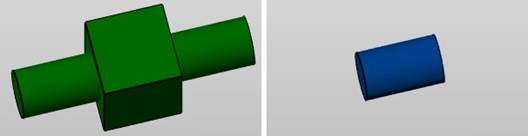
To subtract parts
- Select the parts you wish to perform the Boolean operation on.
- Click .
- Initially, all selected parts are listed in the green parts container. Click a part in the display to move it to the list of parts in the red container. The part(s) listed in the red container will be subtracted from the green parts.
Tip: You can also select the name of the part in the list and use the arrow buttons to move the part into the red container. Click a part a second time to move it back to the green parts container.
- Click
 Subtract Red Parts from Green Parts to subtract the parts.
Subtract Red Parts from Green Parts to subtract the parts.
- Click
 Apply Calculations to approve the operation.
Apply Calculations to approve the operation.
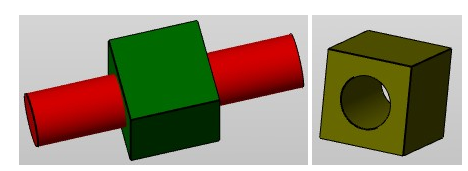
With each of the boolean operations, you can remove the original parts, remove degenerate faces within a given tolerance, and filter noise shells within a given tolerance. Any shells with a volume lower than the specified volume tolerance are removed when the filter noise shells check box is enabled.