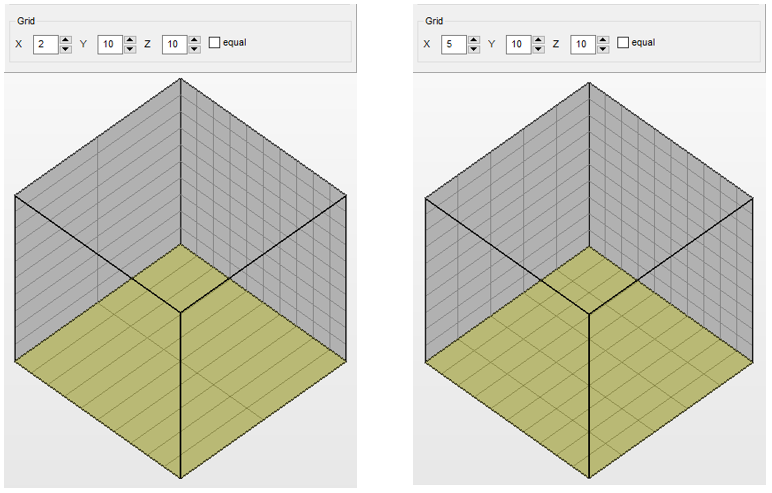To enter a new cell size
- Select Cell 1 in the project tree.
- Click on the Cell tab.
- Enter the preferred size of the cell in the New Size fields. The three fields represent the X, Y, and Z-axes.
- Click Change Size to apply the new cell size.
To scale the existing cell size
- Enter a scale factor for each of the X, Y, and Z-axes.
- Click Scale to apply the scaling operation.
You must click Scale to resize any existing elements together with the cell. If you resize using Change Size, elements will remain independent from the new cell frame.
It is not necessary that all cells of the structure have the same size. However, it is recommended that cells are created which have a common denominator along all three axes, so that they can be arranged properly without overlapping. It is also recommended to use this denominator as the size for the grid cells in the Volume Data.
If the Enforce Cell Size check box is enabled, you cannot move elements out of the cell. If it is disabled, elements can be moved outwards and overlapping structure cells can be constructed. Whenever you enable or disable this check box, it is switched accordingly for all other tabs.To rotate and mirror the cell
- Select Cell 1 in the project tree.
- Click on the Cell tab.
- Click any of the





 rotation buttons to rotate the cell in +/- 90-degree increments around the X, Y, or Z-axes.
rotation buttons to rotate the cell in +/- 90-degree increments around the X, Y, or Z-axes.
- Click Mirror in X, Mirror in Y, or Mirror in Z to mirror the cell in the direction of the respective axis.
To create a slice preview
- Select Cell 1 in the project tree.
- Click on the Cell tab.
- Click Slice Preview to generate a slice preview of the cell.

This preview is displayed like slices in the Slice Commander, although in the project tree, it is a subordinate element of the cell. You can move it as slice into the Slice Commander, where it is treated as any other slice file.
In the display, the cell walls are marked by a grid consisting of rectangular squares. The grid plays a vital role during the placing of elements in the cell, as some ways of placing elements refer to the grid lines, independently from lengths and distances.
At the bottom of the tab you can change the number of grid lines across the three axes. If the Equal checkbox is enabled, there will be an equal number of grids along all three axes. If it is disabled, the grid can be adjusted to a much finer factor along selective axes, or if the cell size is set differently along the three axes, the grid squares can be made quadratic again. The number of grid lines does not have any influence on the cell size.