Generate thicker, thinner, or even hollow versions of parts
This multi-function tool generates new parts based on the original part's geometry. Use it to generate:
- A thickened part – By specifying an outer offset, details like walls and struts become more massive than their counterparts in the original part. Useful for increasing thickness on scaled-down parts.
- A thinned part – An inner offset results in a part that is leaner than its original.
- A cavity, or hollow part – This is a shortcut to manually generating the inner-offset part, turning its triangles inside-out, and merging it with the original part.
- Select the part.
- Click .
- Enter a value for the Shell Thickness.
- Choose a shell type. Available options are:
- Hollow Part: Original part combined with a hollowing shell inside.
- Inner Offset: New part leaner than the original as determined by the shell thickness.
- Outer Offset: New part thicker than the original as determined by the shell thickness.
- Hollowing Shell: Only the inverted and leaner part. When merged with the original part, a hollow part can be created. Similar to the first option except that it just creates the hollowing shell itself and performs no further action.
- Hollow Part Improved: Original part combined with a hollowing shell inside. Uses a different algorithm designed to provide better results for most configurations.
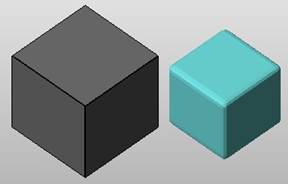
Inner offset (right) of a box
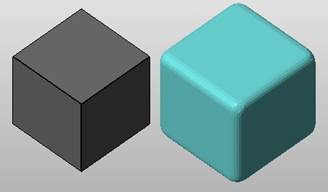
Outer offset (right) of a box

Cross-section of a cylinder with a hollowing shell inside
- Choose an output type. Available options are:
- Create Part
- Create Slice
- If you chose to create a part:
- Enter a value for the Accuracy. A small accuracy value creates a more refined mesh that results in more precise offsets, but requires more calculation time.
- Enable the Smoothen Result check box to round the corners of the new shell to create a better triangle mesh.
- Enable the Remove Original Part check box to replace the original part with the output.
- If you chose to create a slice:
- Enter a value for the Layersize.
- Enter a value for the Roundness angle for the offsets. Creating an offset on the outside of convex corners produces a rounded corner. This rounded corner is formed by as many triangle segments of the angle specified here as necessary. The smaller the angle, the more segments and the smoother the curve of the offset. Note that offsets on the outside of concave corners do not create round corners.
- Click OK.
 Generate Shell
Generate Shell