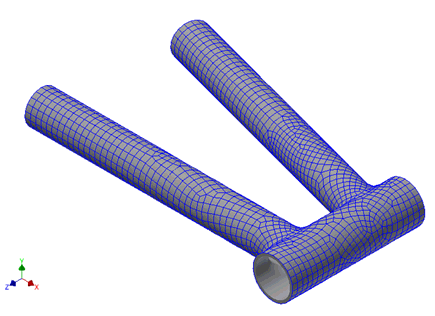Define Material Properties
Create a 2D orthotropic composite material.
- In the Model tree, right-click .
- Change the Name to Carbon/Epoxy Composite.
- Set the Type to Orthotropic 2D.
- Set the values for material properties under the
General,
Structural and
Allowables sections as shown in the image below.
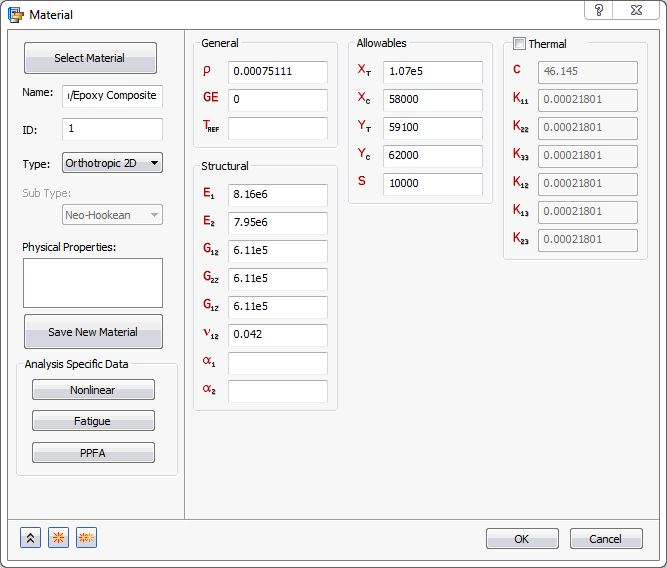
- Click OK to create the material.
Define Element Properties
- In the
Model tree, under
Idealizations, check for any existing definitions under the standard categories, such as
Solids and
Shells. Solid 1, shown below, is an example of an existing definition:
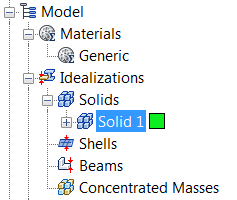
If there are any existing definitions, right-click . Doing this ensures that you won't have unwanted materials appearing in the part mesh and participating in the analysis.
- In the Model tree, right-click .
- Change the Name to Carbon/Epoxy Layup.
- Select Shell Elements from the Type drop-down.
- Ensure that Material is set to Carbon/Epoxy Composite.
- Select the
Laminate option.

- Click the
New Laminate button
 .
.
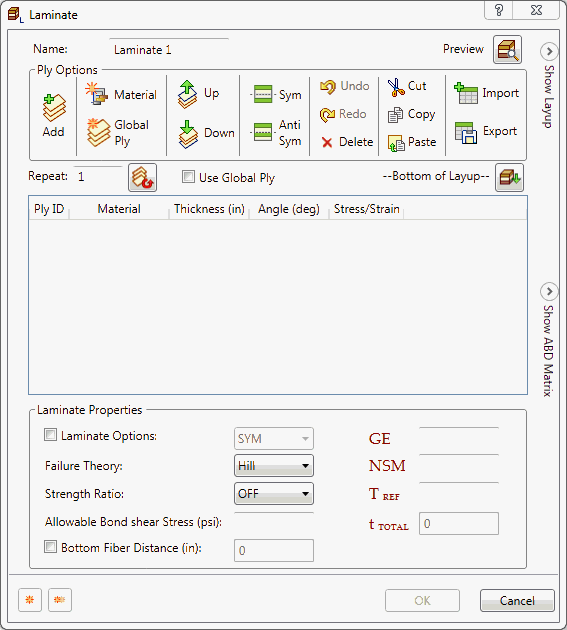
- In the Laminate dialog box, select Hill from the Failure Theory drop-down menu so that you can look at failure index information when the analysis is complete.
- Click Add to create a new ply.
- Select
Carbon/Epoxy Composite under
Material by clicking in the first cell under
Material. Set the
Thickness to
0.01 (double-click the default thickness to edit the cell). Set
Angle to
45. Leave
Stress/Strain output to
ON.
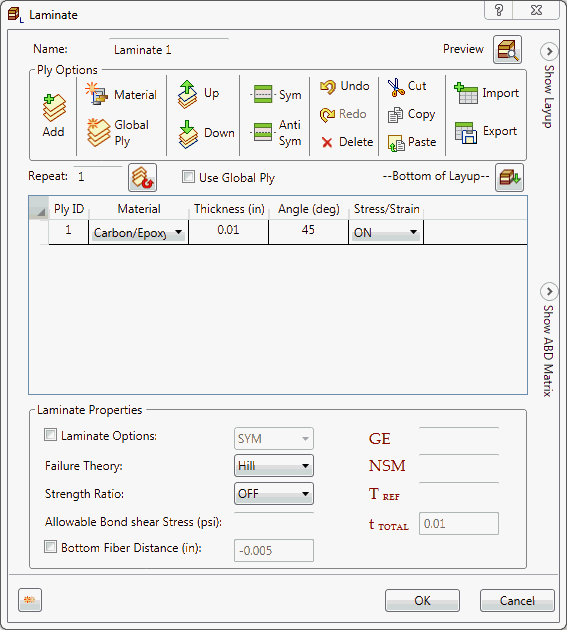
- Create five additional plies. Select the ply 1 row. Just above the table, type
5 in the box next to the
Repeat button, then click
Repeat
 .
.
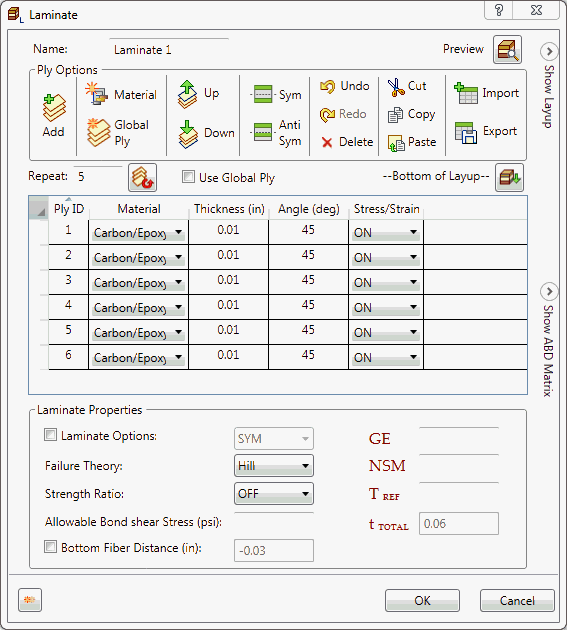
- Change the
Angle so that they are
45,
-45,
45,
-45,
90,
0 going from ply 1 to ply 6.
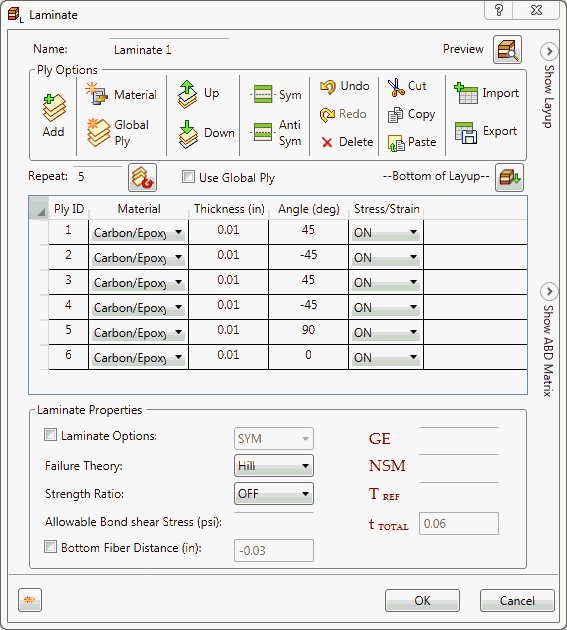
- Select all plies and click on the
Symmetric button
 .
.
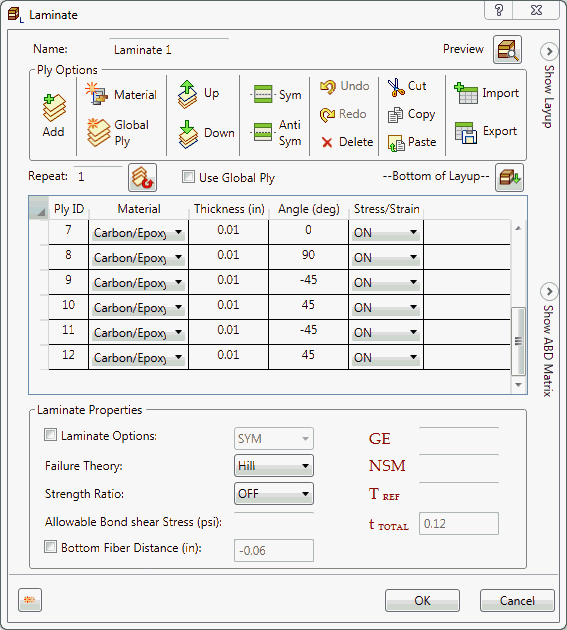
- You now have a 12 ply laminate. Click OK to complete the laminate definition.
- In the
Idealizations dialog box, check
Associated Geometry and select the outer surfaces of the part for
Quadrilaterals.

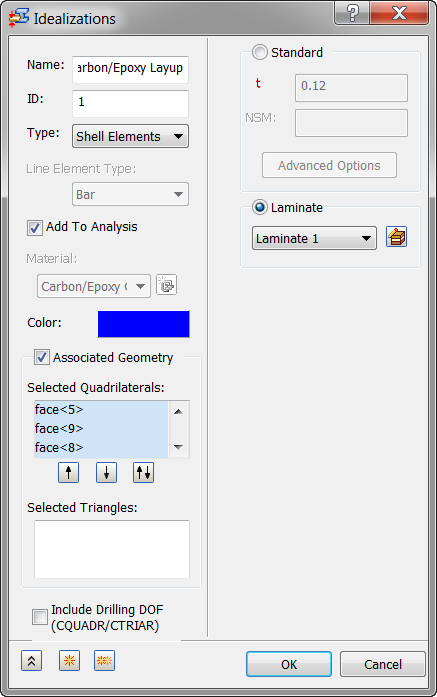
- Click OK to create the composite physical property.
Define the Mesh
- Right-click on Mesh Model and choose Edit.
- Enter 0.2 for the Element Size.
- Select
Element Order as
Linear.
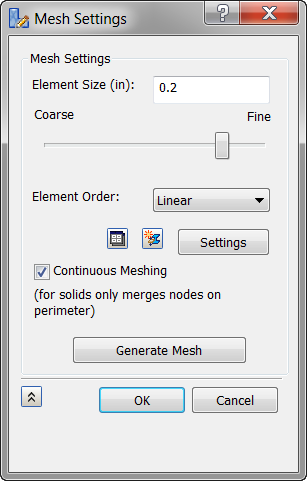
- Click
OK to mesh the geometry.