- Save the model.
- Right-click on Analysis 1 and select Solve in Nastran.
- When the analysis is finished, close the Autodesk Nastran Output window to regain some interface space.
Post-Process the Results
You will now look at various composite results.
- COMP MAX PLY FAILURE INDEX
- COMP MAX FAILURE INDEX PLY
- COMP PLY 1 NORMAL-1
- Right-click on von Mises under Results and choose Edit.
- On the Contour Options tab, for Results Data select Composites, then under Type select COMP MAX PLY FAILURE INDEX. Make sure Deform Options and Contour Options are selected.
- Change the Data Type to Centroidal, the Contour Type to Elemental, and check the No Averaging checkbox.
- Under
Display Options, uncheck
Min/Max Markers.

- Click Display.
- Click
OK.
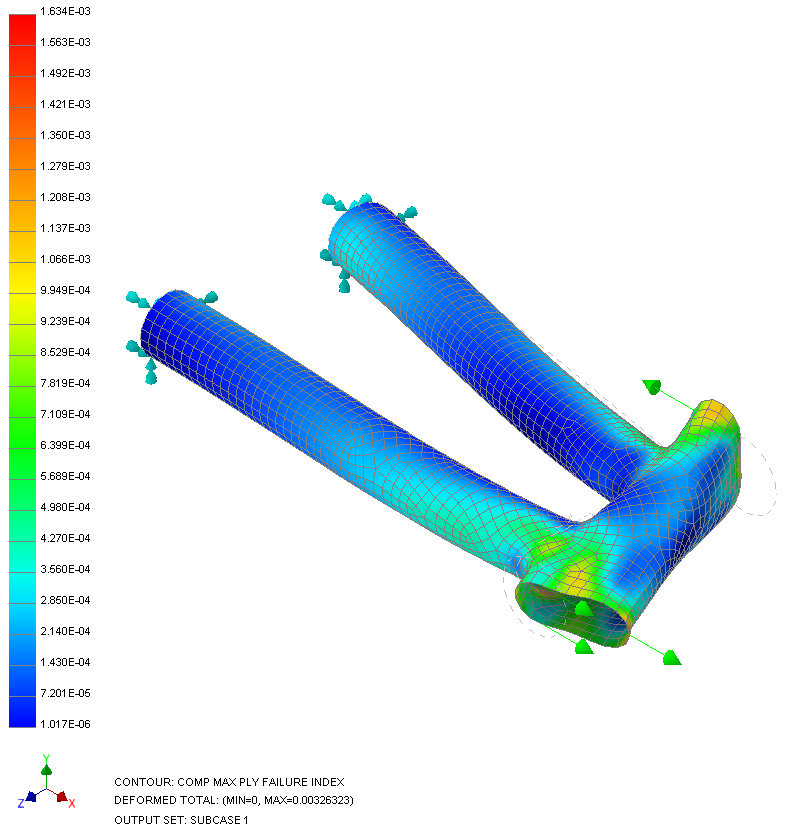
 This result output vector shows you the maximum occurring failure index (calculated using the Hill composite failure theory) on each element. When the failure index is over 1.0, first ply failure is predicted, meaning at least one ply has failed. When the failure index is less than 1.0, no failure is predicted to occur.
This result output vector shows you the maximum occurring failure index (calculated using the Hill composite failure theory) on each element. When the failure index is over 1.0, first ply failure is predicted, meaning at least one ply has failed. When the failure index is less than 1.0, no failure is predicted to occur.
- Right-click on Displacement and select Edit.
- Change the Result Data to Composites and Type to COMP MAX FAILURE INDEX PLY.
- Under
Display Options Rendering, change
Rendering to
Fringe, ensure that
Levels is set to
12, and uncheck
Min/Max Markers.
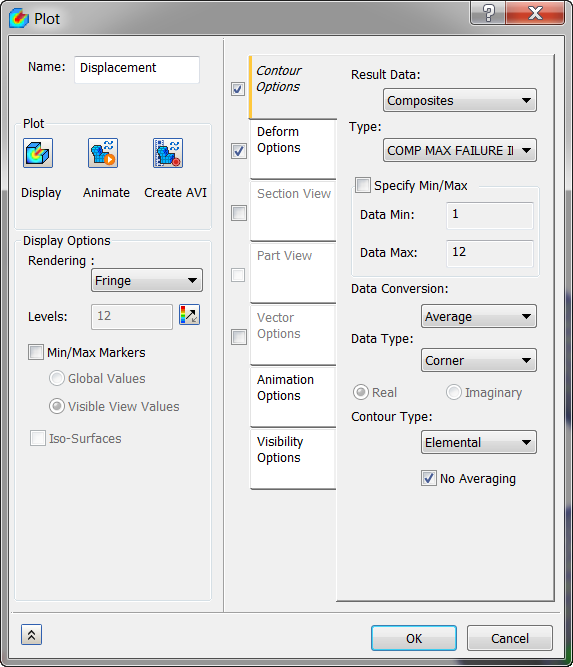
- Click Display.
- Click
OK.
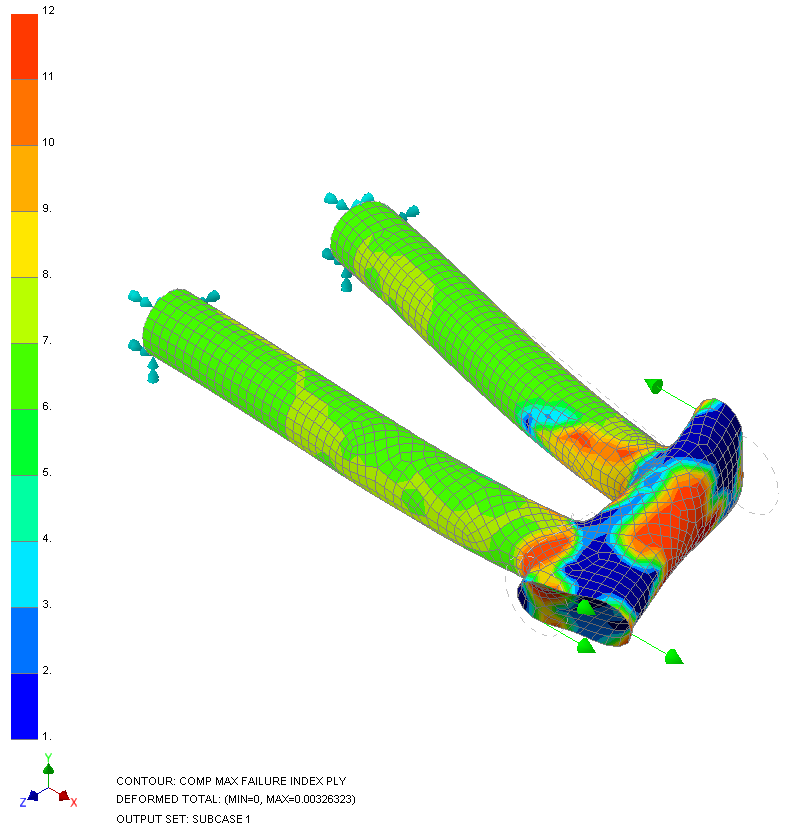
 COMP MAX FAILURE INDEX PLY indicates what ply is most critical and has the highest failure index.
COMP MAX FAILURE INDEX PLY indicates what ply is most critical and has the highest failure index.
- Right-click on Displacement and select Edit.
- Change the Type to COMP PLY 1 NORMAL-1 STRESS.
- Under Display Options Rendering, ensure that Levels is set to 24 and Rendering to Continuous.
- Click Display.
- Click
OK.

 COMP PLY 1 NORMAL–1 STRESS is the stress along the fiber direction for ply 1. COMP PLY 1 NORMAL-2 STRESS is the stress in the transverse fiber direction for ply 1.
COMP PLY 1 NORMAL–1 STRESS is the stress along the fiber direction for ply 1. COMP PLY 1 NORMAL-2 STRESS is the stress in the transverse fiber direction for ply 1.
This concludes Using Composite Materials in a Bike Frame Section.
The following summarizes the main topics covered:
- Running an analysis with a composite material.
- How to set up a laminate physical property.
- How to configure a material orientation.
- How to use shell modeling.
- How to extract the maximum failure index.
- How to extract the ply where the maximum failure index is occurring.
- How to interpret ply normal stresses.