Define a Connector
- In the Model tree, right-click .
- Set the Type to Rigid Body. On the right side of the dialog, ensure that Select Point is selected.
- If the Dependent Entities field is not active (colored blue), click it to activate, then select the circle that forms the edge of the hole.
- Activate the
Independent Vertex/Point field by clicking, and then click the center of the circle.

- Click OK.
Apply Constraints and Damping
- In the Part tree, right-click Constraints under Subcase 1 and select New.
- Rename the constraint to
Corner fixed, and select the four corners as shown in the image.
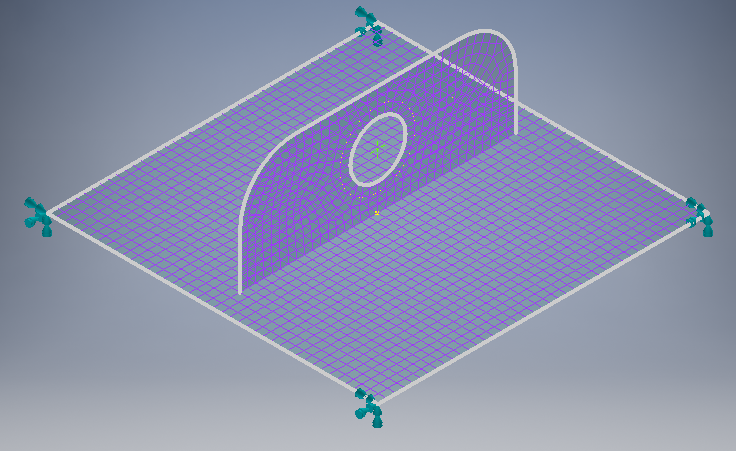
- Change the Type to Structural, and ensure that Subcase 1 is selected in the list.
- Accept the default settings and click
OK to set the constraint.
By default the constraint is set to Fixed condition, so all 6 degrees of freedom of the nodes on the selected surface are constrained.
- Again in the Part tree, right-click Constraints under Subcase 1 and choose New.
- Rename the constraint to RSA Constraint.
- On the part, select the work point located at the center of hole, then in the
Constraint dialog, set the
Type to
Response Spectrum, and constrain it only in the Tx direction by making it free in the other directions. Click
OK to set the constraint.
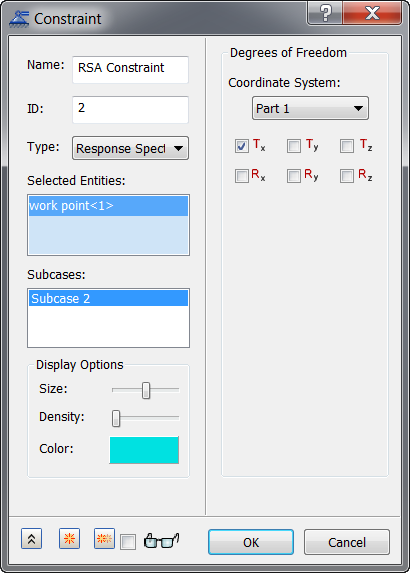
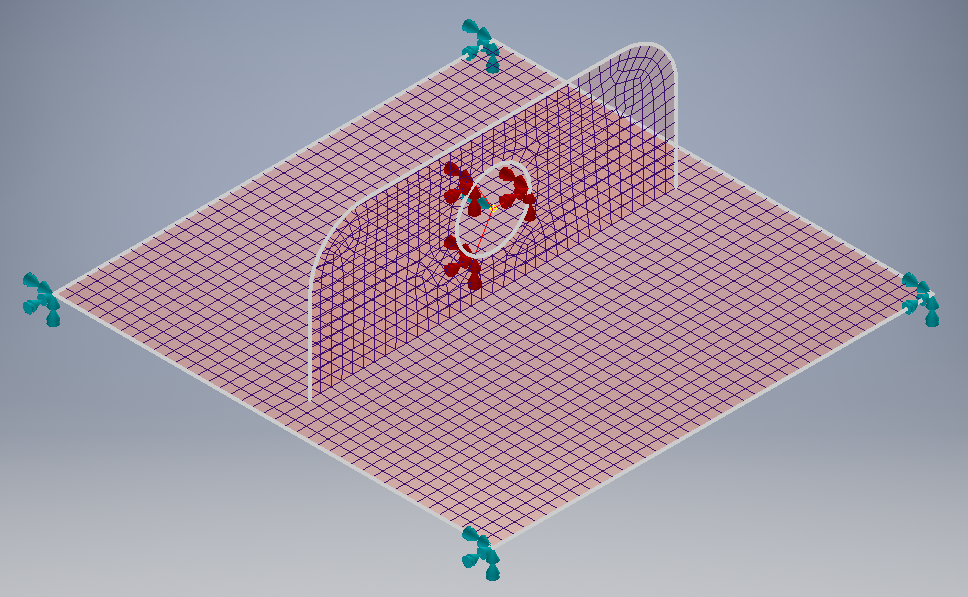
- In the Part tree, under Subcases, double-click Damping 1 to open the Damping dialog.
- Ensure that Modal Damping is checked, Type is set to Constant, and Damping Definition is set to Percent Critical.
- Enter
2 for
Damping Value (%) and then click
OK.
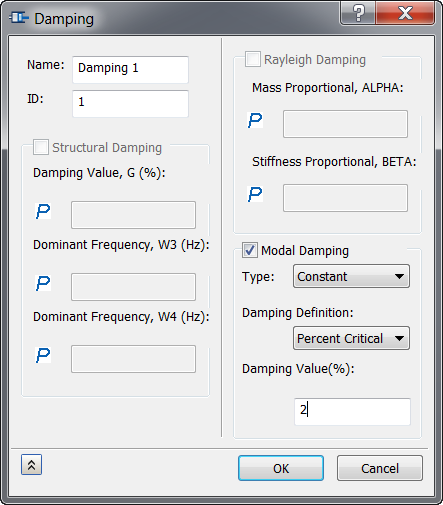
Define the Dynamics Setup
- In the Part tree, double-click Dynamics Setup 1.
- In the
Dynamics Setup dialog, click the
Define New Table
 icon to open the
Table Data dialog.
icon to open the
Table Data dialog.
- Change the Name to Input Spectrum at 5% Crit Damp , enter 5 for Damping Value(%), and on the right side, for Type select Response Spectrum - Acceleration vs. Frequency.
- Copy all the data rows from the following table, not including the top heading row with the words Frequency and Acceleration. Paste the data into the
Table Data dialog box, in the table field on the right side.
Acceleration vs. Frequency at 5% Critical Damping Frequency Acceleration 0 0 20 616.88788 20.5 663.31592 21 706.67688 21.5 760.83203 22 804.73529 22.5 851.75635 23 888.24811 23.5 922.02417 24 945.31433 24.5 961.04688 25 968.35645 25.5 962.73511 26 954.38702 26.5 925.58221 27 904.44684 27.5 867.89636 28 858.11652 28.5 835.07898 29 808.6156 29.5 786.0412 30 755.16034 30.5 718.78033 31 688.12354 31.5 658.43921 32 627.81537 32.5 598.34265 33 571.63733 33.5 548.75513 34 530.17194 34.5 515.82941 35 505.23322 35.5 497.58881 36 491.95331 36.5 487.38367 37 483.06262 37.5 478.3884 38 473.02094 38.5 466.88364 39 462.51105 39.5 461.83624 40 461.29504 40.5 460.36731 41 458.76566 41.5 456.49252 42 453.798 42.5 451.06464 43 448.66504 43.5 446.84128 44 445.64124 44.5 444.92529 45 444.43295 45.5 443.88049 46 443.05469 46.5 441.87317 47 440.39526 47.5 438.78564 48 437.24814 48.5 435.95389 49 434.98834 49.5 434.33203 50 433.87753 50.5 433.47372 51 432.97919 51.5 432.30719 52 431.4476 52.5 430.46176 53 429.45435 53.5 428.53409 54 427.77731 54.5 427.20602 55 426.78595 55.5 426.44348 56 426.09363 56.5 425.66879 57 425.13879 57.5 424.51672 58 423.84967 58.5 423.19962 59 422.62131 59.5 422.14478 60 421.7681 60.5 421.46112 61 421.17828 61.5 420.87497 62 420.52188 62.5 420.11288 63 419.66422 63.5 419.20673 64 418.77402 64.5 418.39102 65 418.06668 65.5 417.79282 66 417.54849 66.5 417.3082 67 417.05066 67.5 416.76523 68 416.45392 68.5 416.12924 69 415.80896 69.5 415.50943 70 415.24048 70.5 415.00287 71 414.78918 71.5 414.58701 72 414.38358 72.5 414.17001 73 413.94342 73.5 413.70724 74 413.46918 74.5 413.23807 75 413.02097 75.5 412.82095 76 412.63666 76.5 412.4632 77 412.29431 77.5 412.12439 78 411.95023 78.5 411.77161 79 411.591 79.5 411.41226 80 411.23929 80.5 411.07458 81 410.91873 81.5 410.77054 82 410.62744 82.5 410.48679 83 410.34641 83.5 410.20538 84 410.06396 84.5 409.9234 85 409.78528 85.5 409.65094 86 409.52115 86.5 409.39587 87 409.27441 87.5 409.15585 88 409.03918 88.5 408.92371 89 408.8092 89.5 408.6958 90 408.58392 90.5 408.47403 91 408.36649 91.5 408.26144 92 408.15884 92.5 408.05847 93 407.96002 93.5 407.86328 94 407.76801 94.5 407.67413 95 407.58167 95.5 407.49063 96 407.40106 96.5 407.31305 97 407.22659 97.5 407.14163 98 407.0582 98.5 406.9762 99 406.8956 99.5 406.81635 100 406.73837 - In the
Table Data dialog, click
OK, then in the
Dynamics Setup dialog, click
Add.
The name of your new table should appear in the Spectrum Curve List. We will add two more tables with different critical damping values.
- In the
Dynamics Setup dialog,
Table Data drop-down, select
New Table.
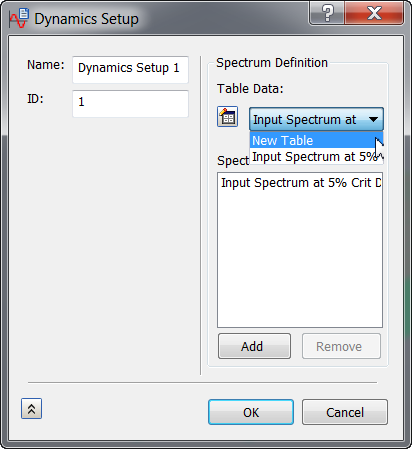
- Click
Define New Table
 .
.
- In the Table Data dialog, Name field, enter Input Spectrum at 2% Crit Damp, and enter 2 for the Damping Value(%).
- For table
Type, select
Response Spectrum - Acceleration vs. Frequency, and then copy and paste the data from the table below.
Acceleration vs. Frequency at 2% Critical Damping Frequency Acceleration 0 0 20 667.33301 20.5 732.39197 21 804.88965 21.5 870.74713 22 945.74188 22.5 1003.7706 23 1067.9021 23.5 1110.7328 24 1153.3475 24.5 1175.5365 25 1190.515 25.5 1188.7582 26 1175.2014 26.5 1148.1934 27 1109.9572 27.5 1058.0472 28 1002.379 28.5 962.07867 29 937.07147 29.5 895.83704 30 847.30219 30.5 807.6507 31 759.87878 31.5 708.35883 32 660.85431 32.5 619.75702 33 581.11499 33.5 547.5188 34 520.63776 34.5 527.21039 35 531.80981 35.5 530.03101 36 521.68842 36.5 508.8053 37 494.6412 37.5 489.12451 38 484.16107 38.5 478.75262 39 473.49194 39.5 477.12958 40 480.49088 40.5 481.57227 41 479.38113 41.5 474.14273 42 467.09927 42.5 460.00455 43 454.5029 43.5 451.60178 44 451.39862 44.5 453.12714 45 455.48102 45.5 457.08621 46 456.95624 46.5 454.78326 47 450.98306 47.5 446.49854 48 442.44531 48.5 439.72791 49 438.75504 49.5 439.341 50 440.81094 50.5 442.26089 51 442.87427 51.5 442.18637 52 440.21252 52.5 437.40717 53 434.47992 53.5 432.14005 54 430.85928 54.5 430.73129 55 431.46716 55.5 432.51907 56 433.2814 56.5 433.29691 57 432.39813 57.5 430.74216 58 428.73422 58.5 426.87381 59 425.58063 59.5 425.06006 60 425.24985 60.5 425.86072 61 426.48962 61.5 426.76273 62 426.45801 62.5 425.56766 63 424.28424 63.5 422.92072 64 421.79648 64.5 421.13 65 420.97357 65.5 421.20908 66 421.60068 66.5 421.88312 67 421.85239 67.5 421.42865 68 420.67258 68.5 419.75311 69 418.88184 69.5 418.23886 70 417.91525 70.5 417.89047 71 418.0491 71.5 418.22751 72 418.27283 72.5 418.09253 73 417.67978 73.5 417.10733 74 416.49582 74.5 415.96899 75 415.61209 75.5 415.44751 76 415.43353 76.5 415.48474 77 415.50482 77.5 415.41956 78 415.19913 78.5 414.86288 79 414.46768 79.5 414.08459 80 413.77383 80.5 413.56607 81 413.45575 81.5 413.40735 82 413.37067 82.5 413.29938 83 413.16559 83.5 412.96671 84 412.72275 84.5 412.46677 85 412.2319 85.5 412.04065 86 411.89886 86.5 411.79645 87 411.71301 87.5 411.62631 88 411.51968 88.5 411.38669 89 411.23126 89.5 411.0647 90 410.90045 90.5 410.7493 91 410.61646 91.5 410.50076 92 410.39667 92.5 410.29681 93 410.19501 93.5 410.08783 94 409.97513 94.5 409.85916 95 409.74313 95.5 409.62979 96 409.52072 96.5 409.41614 97 409.31525 97.5 409.21698 98 409.12042 98.5 409.02509 99 408.93085 99.5 408.83777 100 408.74603 - In the
Table Data dialog, click
OK, then in the
Dynamics Setup dialog, click
Add.
The name of your new table should appear in the Spectrum Curve List.
- In the Table Data drop-down, select New Table.
- Click
Define New Table
 .
.
- In the Table Data dialog, Name field, enter Input Spectrum at 0% Crit Damp, and enter 0 for the Damping Value(%).
- For table
Type, select
Response Spectrum - Acceleration vs. Frequency, and then copy and paste the data from the table below.
Acceleration vs. Frequency at 0% Critical Damping Frequency Acceleration 0 0 20 706.01141 20.5 789.5318 21 880.2309 21.5 971.87543 22 1061.9806 22.5 1142.2695 23 1222.4495 23.5 1274.188 24 1337.1877 24.5 1365.0918 25 1389.9448 25.5 1391.517 26 1374.4877 26.5 1348.9113 27 1294.2566 27.5 1242.7239 28 1160.2196 28.5 1086.4076 29 1048.1393 29.5 988.09039 30 942.62708 30.5 883.10785 31 815.01385 31.5 760.00702 32 699.67249 32.5 639.58801 33 584.67255 33.5 538.7309 34 534.9118 34.5 559.74219 35 574.17505 35.5 572.93921 36 556.47742 36.5 530.00079 37 502.5051 37.5 503.70441 38 500.65527 38.5 497.12277 39 488.29712 39.5 488.41855 40 500.62448 40.5 506.27283 41 503.03131 41.5 491.71277 42 475.7627 42.5 459.93997 43 448.66818 43.5 444.60947 44 447.90704 44.5 456.29935 45 466.01529 45.5 473.1109 46 474.78308 46.5 470.23032 47 460.80154 47.5 449.42352 48 439.53568 48.5 433.91174 49 433.76666 49.5 438.43121 50 445.67368 50.5 452.52859 51 456.32935 51.5 455.58847 52 450.43774 52.5 442.50195 53 434.27621 53.5 428.24103 54 426.02563 54.5 427.89951 55 432.74802 55.5 438.51675 56 442.95157 56.5 444.37024 57 442.20251 57.5 437.12738 58 430.78064 58.5 425.15283 59 421.89731 59.5 421.78696 60 424.49728 60.5 428.77225 61 432.89786 61.5 435.30646 62 435.10004 62.5 432.31873 63 427.87665 63.5 423.20459 64 419.73654 64.5 418.42337 65 419.43735 65.5 422.15778 66 425.42661 66.5 427.9722 67 428.84668 67.5 427.72784 68 424.99042 68.5 421.53619 69 418.45557 69.5 416.64606 70 416.52039 70.5 417.89816 71 420.10596 71.5 422.23853 72 423.48114 72.5 423.37921 73 421.96677 73.5 419.71976 74 417.36267 74.5 415.60458 75 414.90015 75.5 415.31528 76 416.53519 76.5 418.0014 77 419.12067 77.5 419.4686 78 418.91901 78.5 417.66068 79 416.10559 79.5 414.72922 80 413.90363 80.5 413.78113 81 414.26398 81.5 415.06198 82 415.81039 82.5 416.20108 83 416.08105 83.5 415.4874 84 414.61346 84.5 413.72537 85 413.06296 85.5 412.76135 86 412.81805 86.5 413.11118 87 413.45685 87.5 413.68027 88 413.67429 88.5 413.42627 89 413.00839 89.5 412.53973 90 412.1376 90.5 411.8772 91 411.77264 91.5 411.78287 92 411.83618 92.5 411.86145 93 411.81342 93.5 411.68344 94 411.4946 94.5 411.28604 95 411.09454 95.5 410.94101 96 410.82675 96.5 410.73819 97 410.65689 97.5 410.56876 98 410.46893 98.5 410.36081 99 410.25134 99.5 410.14563 100 410.04431 - In the
Table Data dialog, click
OK, then in the
Dynamics Setup dialog, click
Add.
The name of your new table should appear in the Spectrum Curve List.
- In the Dynamics Setup dialog, click OK.