To change a transform in a loaded 3D file
- Right-click the desired 3D file in the Selection Tree, and click Units and Transform on the context menu.
- To move the model’s location, in the Units and Transform dialog box, the Origin area, enter values for the X, Y and Z axis.
If you use a negative scale, select the Reflected Transform check box.
- To change the model’s rotation, in the Units and Transform dialog box, the Rotation area, enter an angle of rotation, and selecting the axis to rotate about (by typing a value greater than 0). This will rotate the model about its origin point.
- To change the model’s scale, in the Units and Transform dialog box, the Scale area, enter values for the X, Y and Z axis. To proportionally scale an object, ensure the X, Y, and Z values are equal.
Entering a negative value flips the model inside out.
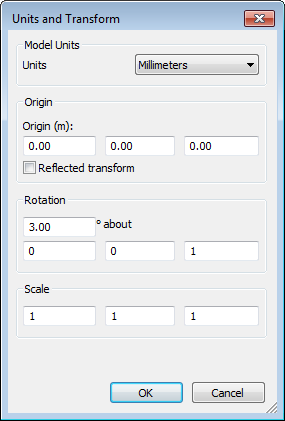
- Click OK.