To add a current viewpoint or a viewpoint animation to TimeLiner schedule
- If the TimeLiner window is not already open, click Home tab
 Tools panel
Tools panel  TimeLiner
TimeLiner .
. - Select the required viewpoint or viewpoint animation on the Saved Viewpoints dockable window.
- In the TimeLiner window, click the Simulate tab, and click the Settings button.
- In the Simulation Settings dialog box, click the drop-down arrow in the Animation field, and select Saved Viewpoints Animation.
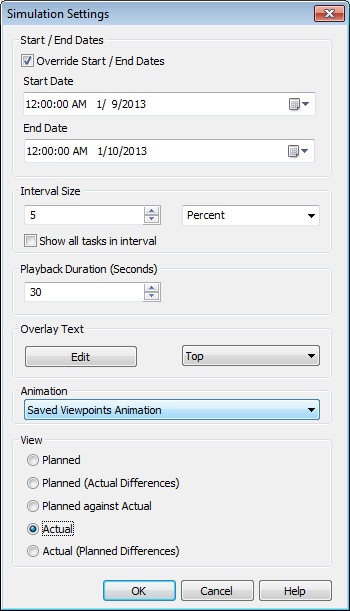
- Click OK.