To add an animation scene or an animation set to a task
- If the TimeLiner window is not already open, click Home tab
 Tools panel
Tools panel  TimeLiner
TimeLiner .
. - On the Tasks tab, click the task you want to add an animation to, and use the horizontal scroll bar to locate the Animation column.
If you prefer, you can move the animation columns in front of the Start Date column as shown below.
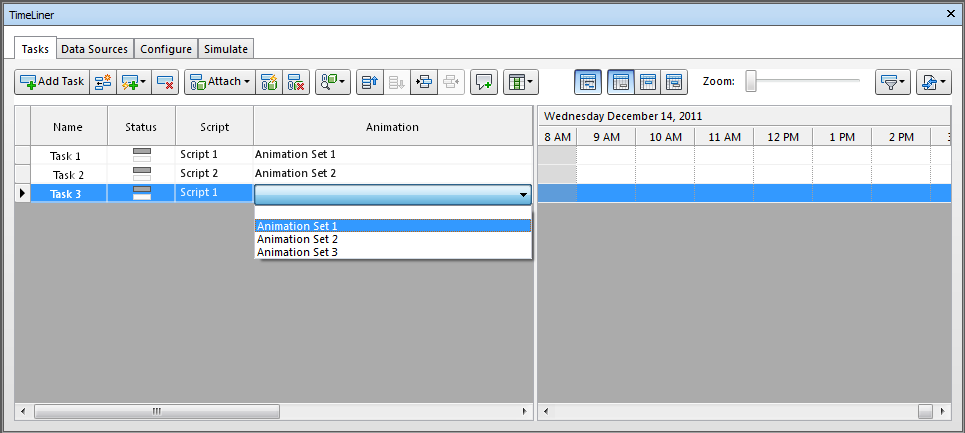
- Click the drop-down arrow in the Animation field, and select a scene or an animation set from a scene. When you select a scene, all animation sets recorded for this scene will be used.
- Click the drop-down arrow in the Animation Behavior field, and select how the animation will play during this task:
- Scale - the duration of the animation is matched to the duration of the task. This is the default setting.
- Match Start - the animation starts when the task starts. If the animation runs past the end of the TimeLiner simulation, the end of the animation will be clipped.
- Match End - the animation starts early enough so that it ends just when the task end. If the animation starts before the beginning of the TimeLiner simulation, the start of the animation will be clipped.